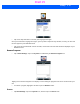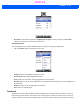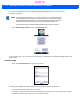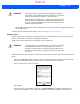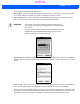User's Guide
Table Of Contents
- WORKABOUT PRO4HAND-HELD COMPUTER(Windows Embedded Hand-Held 6.5)USER GUIDE
- TABLE OF CONTENTS
- ABOUT THIS GUIDE
- CHAPTER 1 BASIC OPERATION
- CHAPTER 2 GETTING TO KNOW YOUR WORKABOUT PRO4
- CHAPTER 3 PROGRAMS
- CHAPTER 4 SETTINGS
- CHAPTER 5 PERIPHERAL DEVICES & ACCESSORIES
- APPENDIX A PORT PINOUTS
- APPENDIX B WORKABOUT PRO4SPECIFICATIONS
- APPENDIX C WIRELESS ZERO CONFIGSETTINGS
- INDEX
4 - 70 Workabout Pro4 (Windows Embedded Hand-Held 6.5) User Manual
or a clone (the administrator can store different configurations for different uses to clone to other
hand-held computers).
•Tap on Start>Settings>System. Tap on the Total Recall icon.
In the start up screen, you can choose from four options: Create Backup, Create Clone, Manage Profile, and
Delete Profile.
Creating a Backup
• Tap on the Create Backup button to begin the process.
This dialog box displays the Profile Name and the storage destination for the profile file.
• In the Profile Name field, type a name for a profile.
• If you want to choose another location for your backup file (optional), tap on the [...] button to the right of
the Profile Location field and choose one of a number of folders.
NOTE Total Recall works differently (e.g. restore on cold boot or on clean boot) on dif-
ferent OS platforms and versions (e.g. Windows CE 5.0, 6.0, Windows Mobile,
Windows Embedded Hand-held). For detailed information and other updates on
Total Recall information, please go to the Ingenuity Working website at:
http://community.psion.com/knowledge/w/knowledgebase/total-recall.aspx
Draft #5