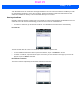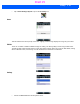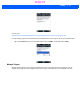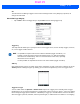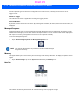User's Guide
Table Of Contents
- WORKABOUT PRO4HAND-HELD COMPUTER(Windows Embedded Hand-Held 6.5)USER GUIDE
- TABLE OF CONTENTS
- ABOUT THIS GUIDE
- CHAPTER 1 BASIC OPERATION
- CHAPTER 2 GETTING TO KNOW YOUR WORKABOUT PRO4
- CHAPTER 3 PROGRAMS
- CHAPTER 4 SETTINGS
- CHAPTER 5 PERIPHERAL DEVICES & ACCESSORIES
- APPENDIX A PORT PINOUTS
- APPENDIX B WORKABOUT PRO4SPECIFICATIONS
- APPENDIX C WIRELESS ZERO CONFIGSETTINGS
- INDEX
4 - 56 Workabout Pro4 (Windows Embedded Hand-Held 6.5) User Manual
Tapping on the Default button sets the current microphone you’ve chosen to the default gain. Tapping on
Default All sets all microphones listed to their default gain.
PartnerUp
Tapping on this icon displays a number of pre-loaded applications. Tapping on an app in the list takes you to an
associated web site.
The operator can then install the application. If a license is required, it can be obtained by sending an e-mail to
the software license mailbox or by contacting a Sales Rep.
Tapping on a preloaded client in the PartnerUp screen displays a drop-down menu from which the operator can
choose from an array of related options.
HomeVU
HomeVU allows the administrator to tailor how the Workabout Pro4 operates and the options the user can
access. Note that the look of the Today screen will change from icons that are finger accessible to a list of
items best accessed using a stylus.
•Tap on Start>Settings>System>HomeVU icon.
If an administrator password is not yet set, this is indicated at the bottom of this screen. Tapping on the Admin-
istrator Password option displays the following screen.
Draft #5