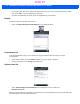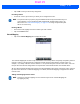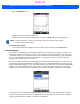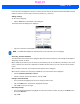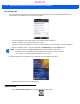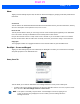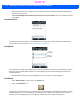User's Guide
Table Of Contents
- WORKABOUT PRO4HAND-HELD COMPUTER(Windows Embedded Hand-Held 6.5)USER GUIDE
- TABLE OF CONTENTS
- ABOUT THIS GUIDE
- CHAPTER 1 BASIC OPERATION
- CHAPTER 2 GETTING TO KNOW YOUR WORKABOUT PRO4
- CHAPTER 3 PROGRAMS
- CHAPTER 4 SETTINGS
- CHAPTER 5 PERIPHERAL DEVICES & ACCESSORIES
- APPENDIX A PORT PINOUTS
- APPENDIX B WORKABOUT PRO4SPECIFICATIONS
- APPENDIX C WIRELESS ZERO CONFIGSETTINGS
- INDEX
Settings 4 - 41
•Tap on OK to save your macro key assignment.
Executing a Macro
• To execute a macro, press the key to which you’ve assigned the macro.
Deleting a Macro
• In the Macros tab, highlight the macro number you want to delete.
• Tap on the Delete button.
Unicode Mapping
• Tap on the Unicode Mapping tab to display this screen.
The Unicode Mapping tab is used to map combinations of virtual key values and [CTRL] and [SHIFT] states to
Unicode™ values. This tab shows the configured Unicode character along with the Unicode value. For
example, “a (U+0061)” indicates that the character “a” is represented by the Unicode value “0061”, and so on.
Keep in mind that Unicode configurations are represented as hexadecimal rather than decimal values.
All user-defined Unicode mappings are listed in the Unicode Mapping tab in order of virtual key value, and then
by order of the shift state. If a Unicode mapping is not listed, the Unicode mapping is mapped to the default
Unicode value.
Adding and Changing Unicode Values
NOTE Keep in mind that if you plan to program additional macros beyond the Macro keys on
your keyboard, or if your keyboard is not equipped with dedicated macro keys, you
will need to use “Scancode Remapping” on page 4-42 to assign a keyboard key that
will act as a macro key.
NOTE Changes to Unicode mappings are not saved until you exit the Unicode Mapping tab
by tapping on [OK].
Draft #5