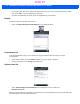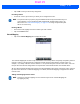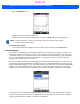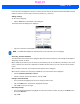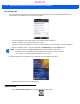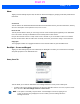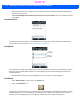User's Guide
Table Of Contents
- WORKABOUT PRO4HAND-HELD COMPUTER(Windows Embedded Hand-Held 6.5)USER GUIDE
- TABLE OF CONTENTS
- ABOUT THIS GUIDE
- CHAPTER 1 BASIC OPERATION
- CHAPTER 2 GETTING TO KNOW YOUR WORKABOUT PRO4
- CHAPTER 3 PROGRAMS
- CHAPTER 4 SETTINGS
- CHAPTER 5 PERIPHERAL DEVICES & ACCESSORIES
- APPENDIX A PORT PINOUTS
- APPENDIX B WORKABOUT PRO4SPECIFICATIONS
- APPENDIX C WIRELESS ZERO CONFIGSETTINGS
- INDEX
4 - 40 Workabout Pro4 (Windows Embedded Hand-Held 6.5) User Manual
Macro Keys
A macro key is a single keypress that can be configured to output up to 200 characters (including [ENTER],
[BACKSPACE], [DEL], function keys, arrow keys, etc.). This feature can save time and effort when entering
frequently used key sequences. For example, a macro key can be programmed to output a standard signature,
such as “Sincerely yours, Bob” with a single keypress.
For all keyboard types, you can program up to 15 macro keys. Some Workabout Pro4 keyboards have macros
keys ([M1], [M2] and so on) that are physically present on the keyboard. When you record a macro sequence
and assign it to one of these predetermined macro keys, pressing that key (e.g., [M1]) executes the macro and
sends the programmed key sequence to the hand-held as if it were entered from the keyboard.
If your keyboard does not have dedicated macro keys, or if you wish to use macro keys beyond the ones that
are already present on the keyboard, you need to use Scancode Remapping to remap keyboard keys to act as
macro keys (see “Scancode Remapping” on page 4-42). For example, if you record a key sequence to Macro
7, you could then use Scancode Remapping to remap the [z] key so that pressing it executes Macro 7 rather
than the letter [z].
Recording and Saving a Macro
• In the Macro menu, highlight a Macro number. Tap on the Record button.
A Record Macro screen is displayed.
•Type the macro sequence you want to assign to a keyboard key. You can type text and numbers, and you
can program the function of special keys into a macro.
• When you’ve finished recording your macro sequence, tap on the Stop Recording button.
A new screen displays the macro sequence you created.
• Tap on the Save button to save your macro. Your macro key sequence is listed in the Macro screen.
Draft #5