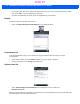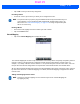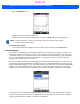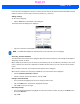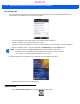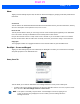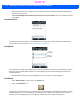User's Guide
Table Of Contents
- WORKABOUT PRO4HAND-HELD COMPUTER(Windows Embedded Hand-Held 6.5)USER GUIDE
- TABLE OF CONTENTS
- ABOUT THIS GUIDE
- CHAPTER 1 BASIC OPERATION
- CHAPTER 2 GETTING TO KNOW YOUR WORKABOUT PRO4
- CHAPTER 3 PROGRAMS
- CHAPTER 4 SETTINGS
- CHAPTER 5 PERIPHERAL DEVICES & ACCESSORIES
- APPENDIX A PORT PINOUTS
- APPENDIX B WORKABOUT PRO4SPECIFICATIONS
- APPENDIX C WIRELESS ZERO CONFIGSETTINGS
- INDEX
Settings 4 - 39
Sliding the Repeat rate bar to the left slows the rate at which an [Up/Down] button repeats when pressed.
Sliding the bar to the right increases the key repeat rate.
OneShots
The options in this tab allow you to determine how modifier keys on your Workabout Pro4 behave. For each
modifier key – [ALT], [SHIFT], [CTRL], [FN/ORANGE] and [FN/BLUE] – you have the following options in the
drop-down menu: Lock, OneShot, and OneShot/Lock.
Lock
If you choose Lock from the drop-down menu, pressing a modifier key once locks it ‘on’ until you press the
modifier key a second time to unlock or turn it off.
OneShot
If you choose OneShot, the modifier key remains active only until the next key is pressed.
OneShot/Lock
OneShot/Lock allows you to combine these functions. When you choose this option and you press the modifier
key once, it remains active only until the next key is pressed.
If you press the modifier key twice, it is locked ‘on’, remaining active until the modifier key is pressed a third
time to turn it ‘off’.
IMPORTANT Once you’ve assigned a OneShot mode to a modifier key, you need to tap
on the OK button at the top of the tab to activate your selection.
Draft #5