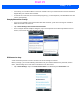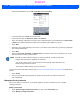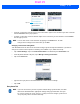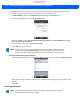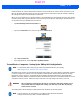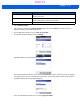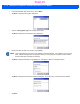User's Guide
Table Of Contents
- WORKABOUT PRO4HAND-HELD COMPUTER(Windows Embedded Hand-Held 6.5)USER GUIDE
- TABLE OF CONTENTS
- ABOUT THIS GUIDE
- CHAPTER 1 BASIC OPERATION
- CHAPTER 2 GETTING TO KNOW YOUR WORKABOUT PRO4
- CHAPTER 3 PROGRAMS
- CHAPTER 4 SETTINGS
- CHAPTER 5 PERIPHERAL DEVICES & ACCESSORIES
- APPENDIX A PORT PINOUTS
- APPENDIX B WORKABOUT PRO4SPECIFICATIONS
- APPENDIX C WIRELESS ZERO CONFIGSETTINGS
- INDEX
Settings 4 - 31
Private networks are used for work-related activities. Internet networks are used for home connection to your
ISP. The My Work Network settings are used for private network connections (corporate networks), while My
ISP settings are used for Internet network connections.
When you use programs such as Internet Explorer, your Workabout Pro4 automatically connects using private
network settings under My Work Network or Internet settings under My ISP, depending on specifications. You
can determine how your Workabout Pro4 connects.
•Tap Start>Settings>Connections folder icon.
• Tap on the Connections icon, and then tap on the Advanced tab.
•Tap on Select Networks.
• In the appropriate list, choose My ISP or My Work Network.
Fusion Wireless Companion - Setting Up the XWing2 802.11a/b/g/n Radio
Workabout Pro4 contains an integrated 802.11a/b/g/n radio module. The Fusion Wireless Companion software
is used to configure the radio for one or more wireless network profiles. Each profile specifies the security
parameters used to connect to a particular WLAN as identified by its Extended Service Set Identification
(ESSID). The Fusion Wireless Companion software also allows the operator to control which profile out of a set
of profiles is used to connect. Follow the steps in this section to help configure the radio in your unit.
A network profile contains settings for SSID (Service Set Identifier) and security options.
NOTE For information about setting up your radio using Windows Wireless Zero Config,
refer to Appendix C: “Wireless Zero Config Settings”.
WARNING Due to regulatory requirements, this unit is set to Enable 802.11d by default. If your
Access Point does not support this setting, your unit may not be able to properly
connect to the network.
NOTE In most situations, the configuration of your 802.11 radio will require parameter
settings and access keys from a network administrator.
Draft #5