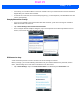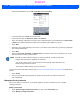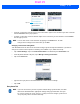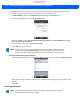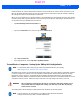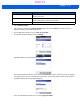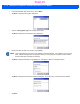User's Guide
Table Of Contents
- WORKABOUT PRO4HAND-HELD COMPUTER(Windows Embedded Hand-Held 6.5)USER GUIDE
- TABLE OF CONTENTS
- ABOUT THIS GUIDE
- CHAPTER 1 BASIC OPERATION
- CHAPTER 2 GETTING TO KNOW YOUR WORKABOUT PRO4
- CHAPTER 3 PROGRAMS
- CHAPTER 4 SETTINGS
- CHAPTER 5 PERIPHERAL DEVICES & ACCESSORIES
- APPENDIX A PORT PINOUTS
- APPENDIX B WORKABOUT PRO4SPECIFICATIONS
- APPENDIX C WIRELESS ZERO CONFIGSETTINGS
- INDEX
4 - 30 Workabout Pro4 (Windows Embedded Hand-Held 6.5) User Manual
To set up the proxy server connection manually, you’ll need the following information: proxy server name,
server type, port, type of Socks protocol used, and the user name and password.
•Tap Start>Settings. Tap on the Connections tab followed by the Connections icon.
• Under My Work Network, tap on Set up my proxy server.
• Tap in the checkbox next to This network connects to the Internet and This network uses a proxy
server to connect to the Internet.
• In the Proxy server field, type the proxy server name.
•Tap on OK to save your changes.
Changing Advanced Proxy Server Settings
• To change advanced settings such as the port number or proxy server type, tap on the Advanced button.
• Tap on the proxy type you want to change. For the appropriate server type, type the proxy server name
and port.
•Tap on OK.
Selecting a Network
NOTE If you need to change advanced settings such as a port number or proxy server type,
you’ll need to tap on the Advanced button rather than tapping on OK. Advanced set-
tings are described in “Changing Advanced Proxy Server Settings” in the next section.
NOTE Normally, you will not need to change these settings. Contact your ISP or network
administrator before making any changes.
Draft #5