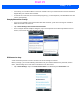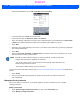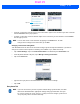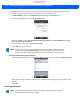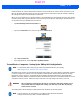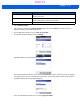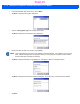User's Guide
Table Of Contents
- WORKABOUT PRO4HAND-HELD COMPUTER(Windows Embedded Hand-Held 6.5)USER GUIDE
- TABLE OF CONTENTS
- ABOUT THIS GUIDE
- CHAPTER 1 BASIC OPERATION
- CHAPTER 2 GETTING TO KNOW YOUR WORKABOUT PRO4
- CHAPTER 3 PROGRAMS
- CHAPTER 4 SETTINGS
- CHAPTER 5 PERIPHERAL DEVICES & ACCESSORIES
- APPENDIX A PORT PINOUTS
- APPENDIX B WORKABOUT PRO4SPECIFICATIONS
- APPENDIX C WIRELESS ZERO CONFIGSETTINGS
- INDEX
4 - 28 Workabout Pro4 (Windows Embedded Hand-Held 6.5) User Manual
• Under My Work Network, tap on Add a new VPN server connection.
• In the Name field, type a name for this connection.
•In Host name/IP, type the VPN server name or IP address.
• Tap on the VPN type radio button next to the type of authentication for your Workabout Pro4: IPSec/L2TP
or PPTP. Your network administrator will let you know which option applies to your unit.
•Tap on Next.
• Choose the type of authentication in this screen. If you choose A pre-shared key, type the key provided by
your network administrator.
•Tap on Next.
• Type your user name, password and domain name. If a domain name was not provided to you, try the
connection without entering a domain name.
If you need to edit the Advanced settings, refer to “Advanced Modem Settings” on page 4-24 for details about
this tab.
•Tap on Finish.
• Launch a program like Internet Explorer to activate the connection. The VPN connection will
start automatically.
Managing an Existing Connection
Once you’ve defined a connection, a new option appears in the first Connections screen – Manage
existing connections.
Editing a Connection
•Tap on Start>Settings>Connections folder icon. Tap on the Connections icon.
•Tap on Manage existing connections.
NOTE Normally, you will not need to change any advanced settings. You will need to make
changes only under only the following circumstances:
- The server to which you are connecting does not dynamically assign addresses, and
TCP/IP settings need to be entered.
- Server DNS or WINS settings need to be changed.
Draft #5