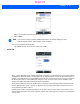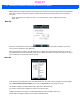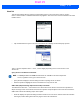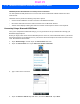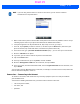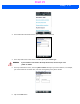User's Guide
Table Of Contents
- WORKABOUT PRO4HAND-HELD COMPUTER(Windows Embedded Hand-Held 6.5)USER GUIDE
- TABLE OF CONTENTS
- ABOUT THIS GUIDE
- CHAPTER 1 BASIC OPERATION
- CHAPTER 2 GETTING TO KNOW YOUR WORKABOUT PRO4
- CHAPTER 3 PROGRAMS
- CHAPTER 4 SETTINGS
- CHAPTER 5 PERIPHERAL DEVICES & ACCESSORIES
- APPENDIX A PORT PINOUTS
- APPENDIX B WORKABOUT PRO4SPECIFICATIONS
- APPENDIX C WIRELESS ZERO CONFIGSETTINGS
- INDEX
4 - 22 Workabout Pro4 (Windows Embedded Hand-Held 6.5) User Manual
You’ll need to tap on Start>Settings, and then tap on the Connections folder icon to display the
connections applets.
1. In the Connections screen, tap on the Connections icon.
2. Tap on Add a new modem connection.
3. In the Select a modem drop-down menu, choose a modem connection. If you haven’t already created
a modem connection, refer to “Modem Connection Setup” on page 4-22.
4. To connect to the Internet, launch the program you want to use. For example, launch Internet Explorer
on your Workabout Pro4 to browse the Internet. Your Workabout Pro4 automatically connects.
Modem Connection Setup
Before you begin, you’ll need the following information from your ISP or network administrator: telephone
number, password, domain name, and TCP/IP settings.
If your Workabout Pro4 does not have access to a mobile phone network, insert a modem card in the unit.
1. Tap Start>Settings. Tap on the Connections folder icon followed by the Connections icon.
2. To create a new connection in My Work Network, tap on Add a new modem connection.
NOTE In the Connections window, the Tasks tab is used to create new connections and man-
age existing ones. The Advanced tab allows you to choose a network. If you need to
change these settings, contact your ISP or network administrator before making
changes.
NOTE To set up a network card or wireless network connection to your ISP, add a new con-
nection under My Work Network.
Draft #5