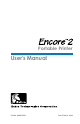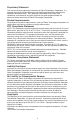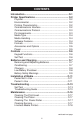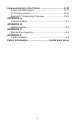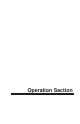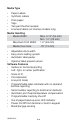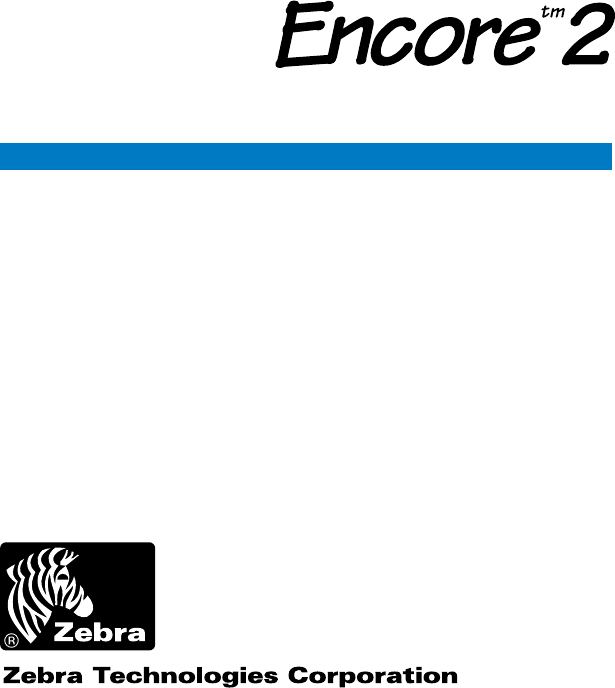Portable Printer User's Manual Part No. UMAN-EN2+ Rev.
Proprietary Statement This manual contains proprietary information of Zebra Technologies Corporation. It is intended solely for the information and use of parties operating and maintaining the equipment described herein. Such proprietary information may not be used, reproduced, or disclosed to any other parties for any other purpose without the expressed written permission of Zebra Technologies Corporation.
CONTENTS Introduction ................................................................... O-1 Printer Specifications ................................................... O-2 Physical ......................................................................... O-2 Environmental ............................................................... O-2 Printing Characteristics ................................................. O-2 Communications Interface ............................................
Communicating to the Printer ................................... O-20 Cable Communications ............................................... O-21 IR Communications ..................................................... O-22 Bluetooth™ Networking Overview .............................. O-23 APPENDIX A Interface Cables ............................................................. A-1 APPENDIX B Media Supplies............................................................... A-4 APPENDIX C Maintenance Supplies .....
Operation Section
INTRODUCTION The Encore™2 Portable Printer is the latest development in direct thermal printing technology from Zebra Technologies Corporation. This portable printer is ideally suited to print shelf labels, tickets, price change stickers, receipts, linerless labels and any other mobile application where on-site printing ENCORE™2 PRINTER is required. Integrated battery status and hardware diagnostics circuits, as well as its compact size, make the Encore 2 ideal for mobile printing.
. PRINTER SPECIFICATIONS Physical Height: Width: Depth: Weight: 5.1" (130 mm) 4.0" (102 mm) 3.12" (79 mm) 1.3 lbs. (.58 kg) with batteries/ no media Environmental Operating temperature: 14° to 104°F (-10° to 40°C) Storage temperature: -4° to 140°F (-20° to 60°C) Relative humidity: 95% non-condensing The Encore 2 automatically compensates for head temperature when printing. The printer has protection circuitry to prevent damage due to excessive print head temperatures.
Communications Protocol The Encore 2 supports RTS/CTS (hardware) and XON/ XOFF handshaking protocols to synchronize with the host terminal. The handshaking protocol and the baud rate is programmable. The default communications parameters are: Handshaking = RTS/CTS Baud Rate = 9,600 Parity = None Data Bits = 8 Stop Bits = 1 Pin Assignments The following are the pin assignments for the 8-pin DIN RS232C serial connector.
Media Type • Paper Labels • Synthetic Labels • Plain paper • Tags • Two-part thermal receipts • Linerless labels (on linerless models only) Media Handling Media Width: Max. 2.12" (54 mm) Min. 1.0" (25 mm) Maximum Print Width: 1.9" (48 mm) Media Core Size: .
Formats • 25 Resident fonts • Optional international character fonts • Flash memory for down-loadable programs, label formats, fonts and graphics • Fully scalable fonts • Built-in graphics support Accessories and Options • Single battery pack fast charger • Four battery pack fast charger • Extra NiMH battery pack • Belt or shoulder strap options • Protective environmental boot • Soft Case • Variety of interface cables • IrDA Option • Bluetooth™ standard short range radio frequency (SRRF) interface option Po
CONTROLS Keypad Functions Feed Switch: On switch: Off switch: turns Advances media to momentary on action printer off. next label or sense turns printer on mark without printing. Power Light: Indicates Printer is turned on Status Light: Steady light indicates printer is either out of media, or head release latch is open. Flashing during data transmission between host and printer indicates normal wireless operation. Low Battery Light: Flashes when battery is near its shut-off voltage.
BATTERIES AND CHARGING Removing and Replacing Batteries Batteries are removed from the Encore 2 by the following procedure: 1. Face the front of the printer. Push the battery release button on the right side of the printer down as indicated by the arrow. 2. Firmly slide the battery pack out of the printer until it is clear while still pressing the battery release button. Batteries are replaced by the following procedure: 1.
Chargers Listed below are the specifications for the Encore 2 chargers: UCN72-4: (p/n series AC15482-tab) (Part numbers will vary depending on specific country of use. Consult factory for complete part numbers.) This charger is designed to charge up to four batteries simultaneously. Battery packs may be charged separately or while plugged into the printer. Typical charge time is 90 minutes. Switch selectable 110/220 V.A.C. input voltage. Supplied with line cords compatible with most international standards.
Battery Safety Warnings Battery terminals are recessed to prevent accidental short circuiting of the battery. Allowing these terminals to contact conductive material will create a short circuit which could cause burns and other injuries or could start a fire. Use of any charger not approved specifically by Zebra for use with Encore NiMH batteries could cause damage to the battery pack or the printer and will void the warranty.
“Open” Button Platen Edge Guide MEDIA INSTALLATION: PEELER NOT IN USE Peeler Bar Peeler Roller “Open” Button Platen Media Liner Edge Guide MEDIA INSTALLATION: PEELER IN USE UMAN-EN2+ O-10
INSTALLATION OF MEDIA The Encore 2 can print continuous batches of labels or print and separate labels automatically using its built in label peeler. The following details how media installation for these two modes. Peeler not in use (Journal, linerless, or batch quantities of labels) 1. Turn unit off. 2. Press and hold the “Open” button on the front of the unit. Rotate the top back to reveal the paper compartment 3. Remove the edge guide and install the paper roll on the spindle.
Installation of Media (continued) 5. Slide the edge guide back over the spindle and against the roll of media. Roll should be against the inside wall of the paper compartment. 6. Close the top and insure it is securely latched before beginning to print. Insure labels feed over the peeler bar and separate from the liner as the printer is used. Units equipped with label presence sensor: If the sensor is activated, further printing will be inhibited until the most recently printed label is removed.
TROUBLESHOOTING Self Test: Perform the self test as described in the Controls section. The unit should print a line of interlocking “X’s followed by two reports. The first report indicates model, ROM version, serial number, baud rate, etc. The second report contains application information. If no second report appears, there is no application loaded. Troubleshooting Guide No power • Check battery, recharge or replace as necessary. Media does not feed: • Be sure print head is closed and latched.
No print: • • • • Check baud rate Replace battery Check cable to terminal Invalid label format or command structure — use Hex Dump Mode for troubleshooting. Reduced battery life after charging • If battery is one to two years old, short life may be normal aging. • Replace battery. Error light flashing • No application: reload program. • If using wireless communications: normal indication data is being received.
Never use any sharp objects on printer mechanism as it could damage the print head or the platen. Use only alcohol and a cotton swab for cleaning the printer.
MAINTENANCE Label Presence Sensor Print Head Platen Bar/Gap Sensor Peeler Bar “Open” button Peeler Roller CLEANING THE ENCORE 2 The Encore 2 should be cleaned periodically (approximately every two weeks), depending on usage and the type of media being employed. Components of the printer that require periodic maintenance are: • The print head • Platen (print roller) on printers configured for linered media only. Linerless printers require no regular maintenance for the platen.
Never use any sharp objects on printer mechanism as it could damage the print head and platen. Use only the supplied cleaning pen or a cotton swab saturated with alcohol for cleaning. Always turn the printer off prior to any cleaning operation. Cleaning the print head: • Open the printer. Press the “Open” button on the front of the unit and swing the print head open.
Linerless Media Printers Printers using linerless media require more frequent cleaning. Linerless media deposits adhesive which must be removed for optimum performance. Linerless printers can be identified by a platen which is not black, or by reading the unit’s fifteen digit Product Configuration Label Presence Sensor Print Head Clean Edge Guide & inside surface of media compartment.
inside the media compartment that come in contact with the linerless media adhesive should be cleaned, along with: • Ridged section on the latch • Area around the Bar/Gap Sensor and Label Pres ence Sensor • Printhead • Inside surface of the edge guide Note: It is not necessary to clean the platen on linerless units. The platen material is self cleaning and will not require constant maintenance. Never use any sharp objects on printer mechanism as it could damage the print head and platen.
COMMUNICATING TO THE PRINTER The printer must establish communications with a host terminal which sends the data to be printed.
Cable Communications All Encore 2 printers can communicate by cable; the specific cable supplied with your printer will vary with the host terminal. The 8- pin circular connector on your communications cable plugs into the serial communications port on the bottom of the Encore 2 . It is keyed to assure correct alignment; do not try to force it if it does not plug in. The other end of the cable must be plugged into the host terminal.
IR Communications Printers equipped for infrared (IR) communications are identified by a small “IR” logo under the unit’s IR window. IR allows wireless communications between the printer and the host terminal. IR units can also communicate with a cable as detailed above, however, IR functions are disabled when the cable is plugged in.
Bluetooth™ Networking Overview “Bluetooth” is a worldwide standard for the exchange of data between two devices via radio frequencies. Bluetooth radios are relatively low powered to help prevent interference with other devices, limiting the range of a Bluetooth device to about 10 meters (about 32 feet). Bluetooth compliant printers equipped are identified by a small “Bluetooth” logo under the unit’s IR window.
A Typical Bluetooth Connection Sequence In this simplified sequence “Joe’s Terminal” is a Bluetooth ready hand held terminal running an application that needs access to a printer. 1. Joe’s Terminal performs a search of its “piconet” (a Device Inquiry) and determines that there are four Bluetooth devices in the vicinity. 2. Joe’s Terminal queries each of the four devices to determine which services they provide (a Service Discovery). The Bluetooth enabled Encore “Sandy’s Printer” offers the printing service.
Appendices
APPENDIX A INTERFACE CABLES Part Number BL11757-000 8-Pin DIN to 9-Pin DB PC Cable This part is also available as a coiled cable under Part Number BL15063-1. For Use With a Personal Computer Pin 9 PC Signals (TXD) (RXD) (RTS) Pin 1 (CTS) (GND) DB-9 Pin (DTR) Female Plug (DSR) (to P.C.
A-2 PDT3100/3500 /6100 Series PDT3100 Series SPT1700 Series SPT2700 Series LRT/LDT3800 Series LRT/LDT3800 Series (2 Way) SYMBOL PDT3300 Series PDT4100 Series 9 Pin DB Fem.
A-3 8’ /Coiled BL12996-1 CL11314-000 8’ /Coiled n/a 8’ /Coiled n/a CP74005 BL11122-1 CC13711-1 Coiled BL13285-1 TELXON 960 960SL Adapter for BL11122-1 960 (BL11122-1) & 960SL (CC13711-1) 960 860 & 912 Coiled BL13285-2 TEKLOGIC 7030 ILR 7025 ILR 6’ / Coiled Cord Lgth/Type CC11371-5 Cable Part Number SYMBOL (CONT.
APPENDIX B MEDIA SUPPLIES To insure maximum printer life and consistent print quality and performance for your individual application, it is recommended that only media produced by Zebra be used. These advantages include: • Consistent quality and reliability of media products. • Large range of stocked and standard formats. • In-house custom format design service. • Large production capacity which services the needs of many large and small media consumers including major retail chains world wide.
APPENDIX C MAINTENANCE SUPPLIES In addition to using quality media provided by Zebra, it is recommended that the print head be cleaned as prescribed in the maintenance section. The following items are available for this purpose: • Cleaning Pen (10 pack), Reorder No. AN11209-1 (Recommended for use with Bravo™, Cameo™ and Encore™ printers.) • Cleaning Kit with Cleaning Pen, and Cotton Swabs, Reorder No. AT702-1 (Recommended for use with Bravo™, Cameo™ and Encore™ printers.
APPENDIX D PRODUCT SUPPORT Contact the Help Desk at: Zebra Technologies Corporation 30 Plan Way Warwick, Rhode Island 02886-1012 USA Telephone: +1 401.739.5800 Fax: +1 401.732.7808 e-mail: risupport@zebra.com In Europe: Zebra Technologies Europe, Limited Zebra House The Valley Centre, Gordon Road High Wycombe Buckinghamshire HP13 6EQ, United Kingdom Telephone: +44 1494 768298 Fax: +44 1494 768210 e-mail: tseurope@zebra.
PATENT INFORMATION This product and/or its use may be covered by one or more of the following US patents and corresponding international patents worldwide D275,286 D347,021 D389,178 D430,199 D433,702 3,964,673 4,019,676 4,044,946 4,360,798 4,369,361 4,387,297 4,460,120 4,496,831 4,593,186 4,607,156 4,673,805 4,736,095 4,758,717 4,816,660 4,845,350 4,896,026 4,897,532 4,923,281 4,933,538 4,992,717 5,015,833 5,017,765 5,021,641 5,029,183 5,047,617 5,103,461 5,364,133 5,367,151 5,372,439 5,543,610 5,545,889
Visit our Web site at www.zebra.