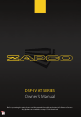Tus neeg siv phau ntawv
1716
c. The Phase column lets you adjust the polarity of each channel, so you have all
speakers moving the same direction at the same time. See Pag. 22 for more
information on Phase. If you have the M-AT1 calibration mic, the autotuning system
will check the phase of all the speakers for you.
d. Delay adjustments. During tuning, if you need to make changes in the signal delay
you can do that here by typing in the numbers in the MS column, or by using the
sliders. You can also link a group of channels using the vertical Link buttons in the
column at the far right of this section to change the delay of a group of channels.
e. Mute allows you to shut of any channels you do not want to hear when you are
tuning the system.
f. Solo lets you listen to only one channel by muting all channels except the chosen
solo channel.
g. Link: There are two link columns in this GUI. This vertical Link column operates on
the Crossover, Signal Delay, and the Output Level controls to make identical changes
to each of the linked channels.
7. EQ Function Bar: This row lets you choose between GEQ (Graphic) and PEQ (Parametric)
equalizers. You can also Bypass the EQ temporarily to hear the sound with and without
the effects of your tuning on the active channel. The Reset button resets the channel
completely to return the EQ filters to flat. There are also buttons for the EQ parameters
available for tuning: Band (filter) selection by number, Frequency selection, Gain, and Q
Factor. You can click into these boxes to make fine adjustments as in Section 8.
8. EQ Graph: The graph shows you exactly what you are doing to the output signal going
to your amps. In this graph you can Drag-and-Drop the buttons of each EQ filter to make
adjustments of Frequency and Gain. Then make fine adjustments using the PC’s keyboard
arrows. Simply click into one of the parameter boxes for frequency, level (Gain), or Q and
use the keyboard arrows. Using the right/left arrows moves between the parameters
while the up/down arrows change the value of the parameters. You can also highlight
the boxes and type in information. The active channel’s EQ plot will always be visible, as
will the crossover plot for the active channel. At the right of the graph, the color-coded
buttons let you choose any other channels whose plots you want to see as well.
9. Output Levels: Output levels allow you to balance the levels of the speakers. Ideally
they should all be near 0 dB. The main level control can add gain up to 12 dB for low
power head units, but you reduce signal to noise ratio when you are set above 0 dB. It is
far better to keep the output at 0 dB and adjust the amplifiers, to adjust for needed
volume of each speaker and use the DSP level controls for the fine adjustments.
The Advanced Menu
The Advanced menu of the DSP-IV AT processor GUI, can take you to the Mixing Set where
you can manually set up your inputs and outputs or to the Auto Calibration page where
you can use the auto tuning functions if you have purchased the M-AT1 microphone.
With the Mixing Set, you can manually determine which inputs will be used for each
output (processing channel) and how much of each input the output will receive.
Choosing 2Ch, 4Ch, 6Ch, etc. on the front page will set up most systems, but the Mixing
Set lets the advanced user get exactly what he needs for the more complicated setups.
The inputs are listed down the left side and the output channels are listed across the
bottom. Example: You can see in this mixing set that this system is a OEM factory stereo
head unit and the system is using 6 channel summed inputs. Channels 1, 3, and 5 are
each using 1/3 of each of the 3 left (odd) inputs and channels 2, 4, and 6 are using 1/3 of
each right (even) input. Channels 7 and 8 are subwoofer channels being used mono, so
they get equal amounts of all left and right inputs.