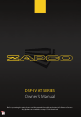Tus neeg siv phau ntawv
1514
The Graphical User Interface (GUI)
The Main Screen
The Graphical Interface (GUI) for the DSP-IV AT processors requires no installation.
Just download the file from the Zapco website an put it on your desktop (the number
following “rc” will change from time to time as updates occur). You should check back on
the site regularly to assure you have the most up-to-date version of the software.
TIP: Make a folder DSP-IV AT on your desktop and put the GUI file there and you can use
that folder also to save your settings to your PC as a backup in case the presets in the DSP
are lost or erased by error.
Below is the layout of the control program (GUI) for the DSP-IV AT processors.
1. At the very top of the GUI there is a main menu. The File button with a drop-down
menu is where you will save setups to memory presets and load setups from those
saved. You can load and save setups in your PC (File) or in your DSP (Device) presets. See
File Menu on Pag. 20. The Advanced menu holds the Mixing Set and the Autocalibration
pages which we will look later on Pag. 17. The Help button is for firmware updates.
4
1
8 9
2
3 6
7
2. Inputs: Here you choose the input you will use while tuning. You can choose LINE IN
which can be an aftermarket head unit, or a factory head unit using the speaker level
input harness. You also have Optical (SPDIF) or Coax (also SPDIF) digital inputs, and a BT
(Bluetooth) input if you add the optional HD-BT module for HD AptX Bluetooth streaming.
3. This section is the quick setup area and will be the go-to setup for most systems. Across
the bottom you find 2CH, 4CH, 6CH, 8CH, and SUM. All digital inputs are 2CH inputs and
aftermarket head units should also be set up as 2CH inputs regardless of how many
outputs the head unit has. That way all the processing can be done in the DSP. For
installations using factory head units that have active crossovers you may need to use
4CH, 6CH, or even 8CH inputs to get a full range input for the processor to work with.
When you do that you will want to click SUM also and then the processor will put all the
left channels together and all the right channels together to give a full range signal for
processing. Note that when you are summing signals, you want to use only enough of
the factory speaker wires to get a full range signal.
4. Car Diagram/Delay map: In this section you can manually set up signal delay. Simply
measure the distance from the listening position (Usually 5” to 7” ahead of the driver’s
headrest) to the center of each speaker and enter those distances into the speaker map
in centimeters. Then click Delay Calk and the processor will calculate the correct delay for
each speaker. If you have purchased the M-AT1 tuning mic for auto calibration, you can
skip this process as the autotune system will set the delays for you (see Pag. 18).
5. Ch Outputs: This column is where you can choose the output channel you will be
tuning. Clicking the channel number in this column will open the channel for tuning and
will light up the channel bar to highlight the active channel.
6. Ch Setup Area: Contains channel designations, crossovers, delay adjustments, mute
and solo buttons.
a. First is the Channel Designation column. Above this column you will see a green or
red button. When this button is red you can name each channel using the drop-down
menu (i.e FL-Tweeter, or FR-Woofer, etc.). After you have named each of the drivers
in your system you can change the top button to green and that will lock this column.
b. Next is the Crossover section. There is a HP and an LP filter for each channel. You can
type in the frequencies or use the up/down arrows on the keyboard. You can choose
crossover style and slope or turn the crossovers off, if you do not want them for some
channels. Always check the speaker makers recommendations for crossovers before
you make the crossover decisions.
5