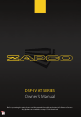Tus neeg siv phau ntawv
1918
Auto Calibration. When used with the optional M-AT1 microphone, the GUI can
automatically calibrate the major tuning functions of equalization, signal delay, and phase.
Leaving you nothing much to do but sit back and enjoy the music.
The auto-tuning function equalizes the signal to a standard sound curve used in audio
competitions that compensates for the acoustic difficulties of the automotive environment
to give you a realistic “live” sound that you experience with live music.
1. Channel selection lets you pick the channels the auto-tuning system will calibrate.
2. Option lets you choose to have the system calibrate all the parameters or only one.
3. During the calibration run you can choose to see what the system is doing on the
graph by looking at the Speaker curve, or the Equalization curve, and you can turn the
visual Target curve on or off.
4. After the calibration is done you can save it or cancel it. Why would you want to cancel?
First, glitches can happen and if you see something odd in the graph you can cancel and
start over. The bigger reason is noise. The microphone hears everything, so you’ll want to
do the calibration runs in a quiet location. You neighbor’s lawn mower or an airplane
overhead or any other noises will affect what the auto-tune does to the frequency response
of the system.
5. The Tips area will display messages or reminders i.e. To make sure your crossovers are
set before the calibration run (to protect the tweeters).
6. The Start button to begin Auto Calibration.
The Auto Calibration process
First, remember that the microphone will hear everything whether it is in the car or
outside the car, so you need to have a quiet place to make the autotune that will remain
quiet until the process is complete.
1. The M-AT1 microphone has been calibrated to give accurate response when used with
the DSP-IV AT processors. However, the results you get can vary greatly with the position
of the microphone. Basically, the auto-tune function will assume that you head is exactly
where the mic is and it will tune the system for the optimum sound stage at that point
by automatically adjusting signal delay. You can experiment with the mic to see what
works best for your situation. You can also run the system just for the driver on one preset
then run it with the mic at the passenger’s head position on another preset, and switch
between them.
2. As above, you can run the system on all the channels at once or you can do them one
at a time. For the first tune you should choose all the active channels and let the auto-tune
set everything. Of course, no system is perfect, and every car is different. The first run will
come close, but subsequent runs can bring you closer still to the target.
3. Choose the option (function) you want to auto-tune and again for the first run you
should let the system set all three functions. On subsequent runs you can usually tune
only equalization.
4. Press Start to begin the process. At this time the system will prompt you the make sure
you have set crossovers for all the speakers. This is critical, not only for proper equalization,
but the high-volume pink noise can destroy tweeters and other small drivers if they are
not protected from the lower frequencies.
5. Leave the vehicle, close the door, and let the system work. You can view the process
on the PC and it will let you know when the process is complete.
6. At that point you will be asked if you want to keep the information or delete it. If you
keep it, all settings will be applied the to DSP and you can then save it to a preset.