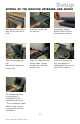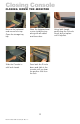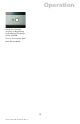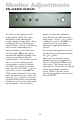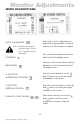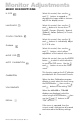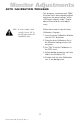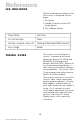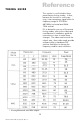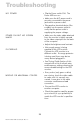COMMAND CONSOLE Monitor User Manual 14
Doc# 27-0001UM Issued 7/99 Rev. 1.2
Monitor Adjustments
The LCD monitor features an On-
Screen Display (OSD) with menus
designed to make adjusting the
monitor display settings easier. When
highlighted, the icons illustrate the
control function to assist in identifying
which control needs adjustment.
Before activation of the OSD menu,
the Enter button
can be used to
automatically adjust the display to the
proper size and horizontal and
vertical position. The monitor must be
set to one of the 15 factory preset
timing modes to utilize this feature.
The OSD menu activates automati-
cally when the Enter button on the
rear of the monitor is pressed. The
OSD remains centered on the screen
while the adjustments are made. Use
either the or button to move the
highlight to the control to be selected.
A submenu or the control with a status
bar will appear. From the factory
ON-SCREEN DISPLAY
preset, the status bar indicates in
which direction the adjustments are
being made. Use the or button
to adjust the control. In addition, a
second control icon will appear
allowing to toggle between the two
controls.
The contrast and brightness can also
be adjusted by simply pressing either
the or button.
When you have finished making
adjustments, press the button to
save the setting and exit back to the
main menu. If the buttons are left
untouched for 15 seconds, the settings
will be automatically saved and
exited. While in the main menu,
pressing the button will save and
exit the OSD.
14