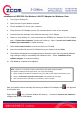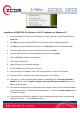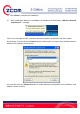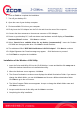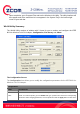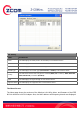User's Manual
6. Click on Finish to complete the installation.
7. Turn off your desktop PC.
8. Open the case of your desktop computer.
9. Find an available PCI slot on your computer.
10. Firmly insert the PCI Adapter into the PCI slot and close the case of the computer.
11. Connect the three antennas to the antenna connector of PCI Adapter.
12. Power on your desktop PC, it will auto-detect new hardware and will display a “Found New
Hardware Wizard” window. Click Next to continue.
13. Select “Search for a suitable driver for my device (recommended)”. Insert the Product
CD-ROM into the appropriate drive. Click Next to install the driver.
14. The windows will find “IEEE 802.11n Wireless LAN PCI Adapter”. Click Next to continue.
15. A Digital Signature Not Found message may appear. Click Yes button to proceed.
16. Click Finish to complete the installation.
Installation of the Wireless LAN Utility
1. Insert the Driver and Utility CD into the CD-ROM drive. Locate and double-click setup.exe to
follow the windows instructions to install wireless utility.
2. When the Welcome screen appears, click Next.
3. The Choose Destination Location screen displays the default Destination Folder. If you want to
change the default folder, you can click Browse and choose a different destination folder.
Click Next to go to the next screen.
4. The Select Program Folder screen appears. Accept or change the default folder name and
click Next to continue.
5. Accept to add shortcut of this utility and click Next to continue.
6. Completing the utility installation.