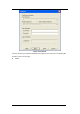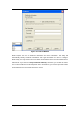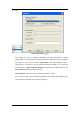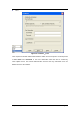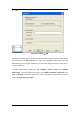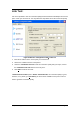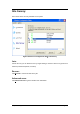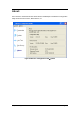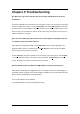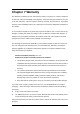User's Manual
Chapter 6 Troubleshooting Page 68
Chapter 6 Troubleshooting
Q1. Why can’t I go into the Internet after successfully following all the steps for
installation?
Check the availability of the Internet for the access point or router you connected to by opening
“Wireless Configuration Utility”, choosing
Connection, and clicking More Detail. You will find
IP Address there. If the IP Address is listed as 169.254.xxx.xxx or N/A, it represents the access
point or router you connected to is useless. Please choose the access point or router you are
notified or allowed to use again.
Q2. I am successfully going into the Internet, but the quality of surfing the Internet
is unstable or bad. How could I solve it?
Open “Wireless Configuration Utility”. Click Connection to see the Signal Strength. If the
Signal Strength is weak or unstable, please click
Site Survey to choose another available
access point or router for better connection.
Or click Link Test, fill up the IP address of the access point you connected to, and click Start
to see the connection results. If the result is not good, please click Site Survey to choose
another available access point or router for better connection.
Q3. How would I know if my Wireless USB Adaptor is properly working now?
Once Wireless USB Adaptor is plugged into the PC or laptop, the built-in 2 LEDs will light up
dedicating statuses. Normally, the red LED will keep on lighting, and the other yellow LED will
blink, if Wireless USB Adaptor is properly working.
The red LED ON/OFF: Power ON/OFF
The yellow LED blinks: Data are transmitting/receiving.