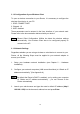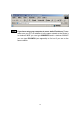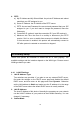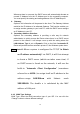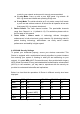User's Manual
14
Chapter 4: Router Configuration
This product is provided with a Web based configuration interface, that can be
accessed through your Web browser, such as Internet Explorer, Netscape
Communicator, or any other HTML compatible browsers. This interface can be
used in any MS Windows, Macintosh or UNIX based platforms.
4.1 Startup and Log in
To enter the Router configuration proceed, activate your browser, and type in
the IP Address of your AP in the Address field (for Internet Explorer) or in the
Location field (for Netscape) and press ENTER. For example:
http://192.168.1.254
After the connection is established, you will see the AP’s web user interface pop
up. You will now able to select one of file languages: English, German, French,
Italian or Spanish.
To log in, enter the system password (the factory setting is ”connect”) in the
System Password field and click the “Log in” button. If the password is correct,
the interface will switch to administrator configure mode. As listed in the main
menu at the top of the window, there are several system administration sections.
4.2 System Status
This section shows the AP’s working status:
WAN Port Status.
If you have selected a specific WAN type to connect to your ISP, the
corresponding connection type will be shown on this field by following the given
IP address.
LAN Port Status.
Shows you the settings of the local area network side of the Router
Wireless Settings Status.