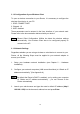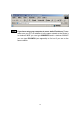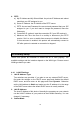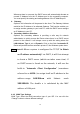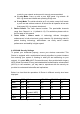User's Manual
12
3.1.2 Configuration of your Wireless Client
To open a wireless connection to your Router, it is necessary to configure the
wireless client device in your PC:
1. SSID: CONNECT2AIR
2. Channel: 10
3. WEP: disabled
These parameters can be entered in the User Interface of your network card.
Please refer to the documentation delivered with your device.
Note: Recent Client Configuration Utilities do detect the wireless settings
automatically. Your wireless Client has to be configured properly to
connect to the AP.
3.1.3 Network Settings
Regardless whether you are using a wireless or wired device to connect to your
Router, all the following Steps must be applied to your network adapter to
access your Router:
1. Setup your hardware network installation (see Chapter 2 – Hardware
Installation)
2. Configure your network computers (LAN server/client/host) to “Obtain an IP
address automatically.” (See Appendix A)
Note: By default the Router’s DHCP is enabled - so by setting your computer
to “Obtain and IP address automatically” - you can connect to the
Router automatically.
3. Launch your web browser and type the router’s default IP address (http://
192.168.1.254) into the browser’s address box and press Enter.