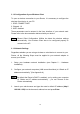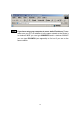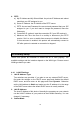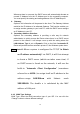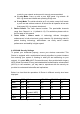User's Manual
11
Use the USB cable to connect your printer to the AP’s USB port .
5. Power on
Connect the power adapter to the power socket. Your Router then will
automatically enter the self-test phase. During the self-test, the M1 indicator
will be lit ON for about 10 seconds, and will then flash 3 times to indicate
that the self-test operation has completed. Finally, the M1 will flash
continuously once per second to indicate that the AP is in normal operation.
Chapter 3: Network Settings
In order to use your Router and the Printer Server functionality correctly, it will
be necessary to ensure the correct configuration of the network settings on your
computers and install the attached setup program on your Windows based
platform. (Windows 95 / 98 / ME / NT / 2000 / XP).
3.1 Client Network Settings
3.1.1 Networking for Beginners
Every PC or Device in a network is individually identified by a unique set of four
numbers, the so called IP Address. This IP Address is one of the key elements
in the opening of network communications between devices in order to
exchange data, such as the transfer of a file from one PC to another or simply
receiving E-Mails from your ISP. More precisely, an IP Address consists of a set
of 4 number, each 3 digits long, and separated by a decimal point: example:
192.168.100.200. These addresses can be set manually or be received from a
‘DHCP-Server’, which manages a pool of IP Addresses in a network. Each IP
Address is accompanied by a “default Subnet Mask”. The combination of these
addresses (IP Address and subnet mask) defines the segment of the network
where a specific device is located.
Your new router comes with a preset default IP Address (192.168.1.254) and
“default Subnet Mask” (255.255.255.0), which can be changed by the user as
required. These default values are used as a reference in this manual. If the
TCP/IP environment of your computer has not yet been configured, refer to
Appendix A to configure it.