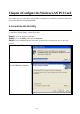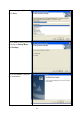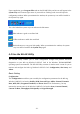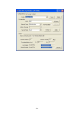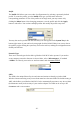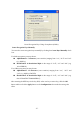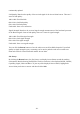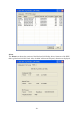User's Manual
Table Of Contents
- 25 -
Profile
The Profile field allows you to set values for all parameters by selecting a previously defined
profile. To create the profile, go to the Profile field, type a profile name and set the
corresponding parameters. If one of the profiles is no longer used, you may remove it by
clicking the Delete button. After changing parameters, save the profile and click the Apply
button to take effect. You can have multiple profiles and modify the profile at any time.
You may also see the profile from WLAN Utility icon that appears in the System Tray in the
bottom right corner of your task bar by using right click the WLAN Utility icon or may choose
the profile by right clicking the system tray icon on the task bar, making the configuration more
friendly and efficient.
Network Type
There are 2 network types for the 802.11g Wireless LAN PCI Card to operate. If you need to
access company network or Internet via Access Point, select “Infrastructure”. If standard
“Ad-Hoc” is selected, you need to set wireless stations with the same ESS ID.
SSID
The SSID is the unique ID used by Access Points and stations to identify a wireless LAN.
Wireless clients associating to any Access Point must have the same SSID. The default setting is
ANY, which allows your Wireless LAN PCI Card to automatically associate to any Access Point
(Infrastructure mode) in the vicinity of your wireless adapter. The SSID can be set up to 32
characters and is case sensitive.