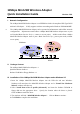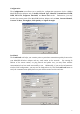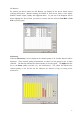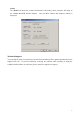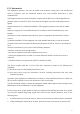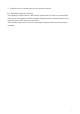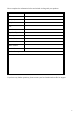User Manual
2
Note: You are advised to always disable the Wireless MiniUSB Adapter prior to removing the
card from the PC Card slot. This will allow the Windows operating system to log off from
the network server, disable the driver properly and disconnect power to the PC Card slot.
Installation of the 11Mbps MiniUSB Wireless Adapter under Windows 2000
1. Insert the 11Mbps MiniUSB Wireless Adapter into the USB slot and start Windows.
Windows will auto-detect the MiniUSB Wireless Adapter and a “Found New Hardware
Wizard” window will show up. Click Next to proceed.
2. Select “Search for a suitable driver for my device (recommended)”. Insert the Product
CD-ROM or floppy disk into the appropriate drive. Specify the location where the driver
is placed. Click on Next to install the driver.
3. The windows will find “ MiniUSB Wireless Adapter”. Click on Next to continue.
4. Click Finish to complete the installation.
Installaton of the 11Mbps MiniUSB Wireless Adapter under Windows 98/ME
1. Insert the 11Mbps MiniUSB Wireless Adapter into the USB slot and start Windows.
Windows will auto-detect new hardware and will display a “Add New Hardware Wizard”
window.
2. Select “Search for a best driver for your device (recommended)”. Insert the Product
CD-ROM or floppy disk into the appropriate drive. Specify the location where the driver
is placed. Click on Next to install the driver.
3. The Windows will find “MiniUSB Wireless Adapter”. Click on Next to continue.
4. Once the [Please insert the disk labeled “Windows 98/ME CD-ROM”, and then click
OK] window appears, enter the path corresponding to the appropriate drives and click OK.
5. Click Finish to complete the installation. Restart Windows.
IV. Installation of the Wireless LAN Utility
1. Insert the Product CD-ROM or floppy disk again.
2. Go the utility folder and run setup.exe.
3. Follow the on-screen instructions to install the Wireless LAN Utility.
4. Upon completion, go to Program Files and run the Wireless LAN Utility. The utility
interface will then appear and at the same time its icon appears in the System Tray in the
bottom right corner of your task bar.
V. Usage of the Wireless LAN Utility
The Wireless LAN Utility consists of window with 5 items for you to monitor and configure
the 11Mbps MiniUSB Wireless Adapter: Configuration, Loop Back, AP Browser, Site
Survey and About.