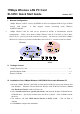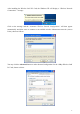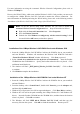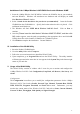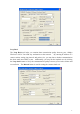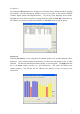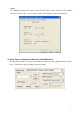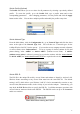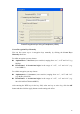User's Manual
3
For more information on using the Automatic Wireless Network Configuration please refer to
Windows XP Help file.
However, the WLAN Utility, which came with the Wireless LAN PC Card, provides you more tools
to configure the 11Mbps Wireless LAN PC Card and to monitor the wireless connection. For
more information on installing and using the WLAN utility, please refer to the following sections
“Installation of the Wireless LAN Utility” and “Usage of the WLAN Utility”.
Note: To use the WLAN utility under Windows XP, you need to disable the
Automatic Wireless Network Configuration first. Steps are described as follows:
Right click the Network Connections icon. Select Properties.
Go to the Wireless Networks.
Uncheck the “Use Windows to configure my wireless network settings” check
box and click the OK button (see the above picture).
Installation of the 11Mbps Wireless LAN PCMCIA Card under Windows 2000
1. Insert the 11Mbps Wireless LAN PCMCIA Card into the PCMCIA slot on your notebook
and start Windows. Windows will auto-detect the Wireless LAN PCMCIA Card and a
“Found New Hardware Wizard” window will show up. Click Next to proceed.
2. Select “Search for a suitable driver for my device (recommended)”. Insert the Product
CD-ROM into the CD-ROM drive. Specify the location where the driver is placed. Click
on Next to install the driver.
3. The windows will find “_IEEE_802.11_Wireless_LAN/PC Card (5V)”. Click on Next
to continue.
4. Click Finish to complete the installation.
Installation of the 11Mbps Wireless LAN PCMCIA Card under Windows NT
1. Insert the 11Mbps Wireless LAN PCMCIA Card into the PCMCIA slot on your notebook
and start Windows.
2. From the desktop, select “Control Panel”, double-click Network, go to the Adapters tab,
and then click the Add button.
3. Windows NT will present a list of all its supported adapters. Click Have Disk to continue.
4. Windows NT will ask for the path containing the 11Mbps Wireless PC Card Windows NT
drivers. Insert the Product CD-ROM into the CD-ROM drive, and then choose the location
where it is placed. Click OK to continue.
5. The Windows will find “IEEE 802.11 Wireless LAN PC Card” and then copy the
necessary files into the system. Click OK to finish the installation. Restart your PC.