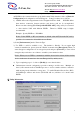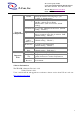User's Manual
Z-Com, Inc.
2
7F-2, 9, Prosperity 1st Rd.,
Science-Based Industrial Park, Hsinchu, Taiwan
Tel: +886-3-577-7364 Fax: +886-3-577-3359
Website: http:///
www.zcom.com.tw
Email: info@ zcom.com.tw
the Utility icon. Utility interface will then appear and configuration can be accomplished here.
IV. Using Utility to Set Up Ad-Hoc Network
If wireless LAN has already been set up, simply plug in XI-325/B. Otherwise, set up a wireless
network by taking the following steps:
1. On the main utility interface, click on [Diagnostic tools], then click on [Site Survey].
This would disable wireless network links temporarily and display channel quality on all
14 channels. Please note that the blue bars indicate quality channels. Select such
channel in Step 2’ s Ad-Hoc network channel selection.
2. Back on the main utility interface, click on [Network Configuration] and “Configure the
Adapter” window will appear. Setup procedures are as follows:
1) ESSID denotes the assigned name for the designated wireless LAN. If ESSID differs,
then wireless connection between wireless end devices will not be accomplished.
Please note that selecting [Use Non-Specified ESSID: ANY] will possibly be connected
to other wireless LAN. Therefore, ESSID setup is highly recommended.
Example: Specify ESSID as : ZCOM001.
Notice: Once the ESSID is set on the initial XI-325/B, and while the rest of the ESSID
remains as default value ANY, then the initial XI-325/B with the ESSID must be started
first.
2) Select [Ad-Hoc] under ‘ Network Type’ , select the Channel in step 1 for [Ad-Hoc
Default Channel].
(Notice: Under Ad-Hoc, it would require a single uniform channel to enable a wireless
networking group).
3) Use WEP ** (will be available soon). The default is ‘Disable’ . If you require high
security in transmission, please select the “Enable” item and select [Encryption].
When you enter encryption configuration, you can type keyword and press [Generate]
to create 4 new encryption keys and select one of them to scramble your transmission
data.
Notice: When your use WEP to communicate with the other wireless clients, all the
wireless devices in this network must have the same encryption key and keyword.
4) Upon completing steps 1~3, click on [Modify] to save altered values.
V. Using Utility to set up Infrastructure Network
1. On the main Utility interface, click on [Diagnostic Tools], then click on [Access Point
Browser]. This would disable wireless connection temporarily and the subsequent display