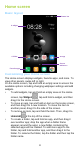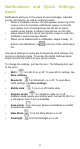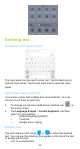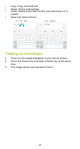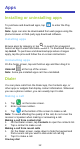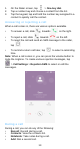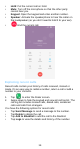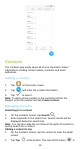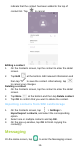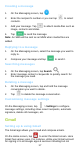User's Manual
17
Creating a message
1. On the Messaging screen, tap .
2. Enter the recipient's number or you can tap to select
contacts.
3. Add your message. Tap to attach media files such as
image, contacts and slides.
4. Tap to send the message.
Note: An SMS will be sent as an MMS when media files are
added.
Replying to a message
1. On the Messaging screen, select the message you want to
reply to.
2. Compose your message and tap to send it.
Searching messages
1. On the Messaging screen, tap Search .
2. Enter message content or keywords to quickly search for
the message you need.
Deleting a message
1. On the Messaging screen, tap and hold the message
conversation you want to delete.
2. Tap to delete the message conversation.
Customising message settings
On the Messaging screen, tap > Settings to configure
message settings, including show recent recipients, automatic
signature, delete old messages, etc.
Gmail
Setting up & using Gmail
The Gmail app allows you to read and compose emails.
On the Home screen, tap to enter the Gmail screen. Here
Gmail has various uses. For instance, utilize your Gmail account
for signing in to all Google apps & services including but not