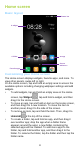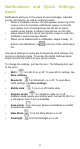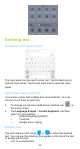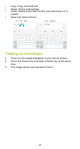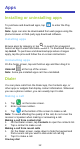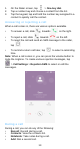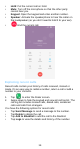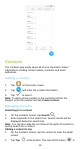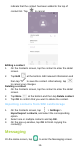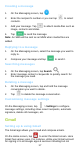User's Manual
9
Notifications and Quick Settings
panel
Notifications alert you to the arrival of new messages, calendar
events, and alarms, as well as ongoing events.
• When a notification arrives, its icon appears at the top of the
screen. Icons for pending notifications appear on the left,
and system icons showing things like the Wi-Fi signal,
mobile carrier signal, or battery strength are on the right.
• Swipe down from the top of your phone screen to open the
notification panel and view details.
• When you’re finished with a notification, swipe it away. To
dismiss all notifications, tap on the top of the notifications
list.
Use Quick Settings to easily get to frequently used settings, like
turning on Airplane mode. To access the Quick Settings panel,
swipe up from the bottom of your phone screen.
To change the settings, just tap the icon. The following lists part
of the icons:
• Wi-Fi: Turn Wi-Fi on or off. To open Wi-Fi settings, tap
More Settings.
• Bluetooth: Turn Bluetooth on or off. To open Blue-
tooth settings, tap More Settings.
• Mobile data: Turn on or off mobile data.
• Airplane mode: Turn Airplane mode on or off.
Airplane mode means your phone won’t connect to Wi-Fi or
a cell signal, even if one is available.
• Auto-rotate: Lock your device’s orientation in portrait
or landscape mode.
• Mute Mode: Turn the Mute Mode on or off.
• Flashlight: Turn the flashlight on or off.