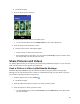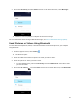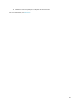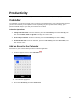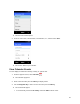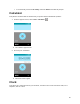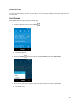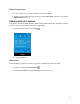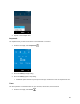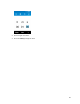User's Guide
60
The album list opens.
2. Select an album (such as Camera).
The list of pictures and videos for the album opens.
To select another album, press the Right soft key to return to the Albums tab.
3. Select an image to view the picture or video.
The picture opens or the video begins playing.
Select a picture or video to view it full screen.
When viewing pictures and videos, you can press the Left soft key to open a selection menu
and choose what to do with the picture or video.
Share Pictures and Videos
The Gallery application lets you send pictures and videos using multimedia messages. You can also send
them to another phone or your computer using Bluetooth.
Send a Picture or Video by Multimedia Message
Multimedia Messages (MMS) lets you send pictures and videos using your phone’s messages app.
Although you can send several pictures or videos in a multimedia message, it may be better to just send
one at a time, especially if the files are large in size.
1. From the apps list screen, select Gallery .
The album list opens.
2. Select the album that contains the pictures or videos you want to share.
3. Select the pictures or videos you want to share.
To select multiple items, press the Left soft key and select Multi-select. Select all the items
you want to include.