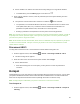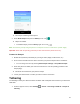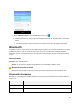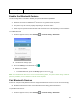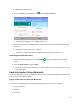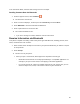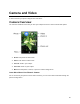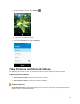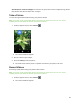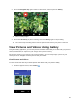User's Guide
55
In the instructions below, Contacts data is being used as an example.
Sending Contacts Data via Bluetooth
1. From the apps list screen, select Contacts .
You will see the Contacts list.
2. Select a contact to display it, and then press the Left soft key and select Share.
3. Select Bluetooth to send the information via Bluetooth.
4. Select a paired device to receive the data.
The contact information is sent.
If you see a message to confirm, follow the onscreen instructions.
Receive Information via Bluetooth
Your phone is capable of receiving a wide variety of file types with Bluetooth, including pictures, music
tracks, and documents such as PDFs.
1. When another device attempts to send a file to your phone via Bluetooth, you will see a request
to accept the file.
2. Select Accept.
The file is sent to your phone.
When you open a received file, what happens next depends on the file type:
• Media files and documents are usually opened directly in a compatible application. For
example, if you open a music track, it starts playing in the Music application.
• For a vCard contact file, if there are multiple vCard files on your storage card, you can
choose to import one, several, or all of those contacts to your contacts list.