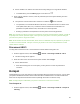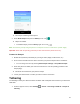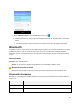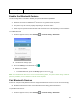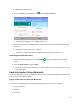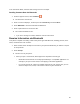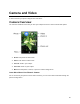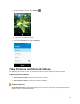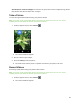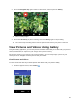User's Guide
51
The Hotspot & tethering window opens.
2. Select Wi-Fi hotspot and press the OK key to turn it on .
Hotspot is enabled.
To disable hotspot, press the OK key again to turn it off .
Note: The best way to keep using the phone as a hotspot is to have it connected to a power supply.
Important: Write down the passkey (password) for this communication (shown onscreen).
Connect to hotspot
1. Enable Wi-Fi (wireless) functionality on your target device (laptop, media device, etc.).
2. Scan for Wi-Fi networks from the device and select your phone hotspot from the network list.
You can change the name by selecting Wi-Fi hotspot settings > Set up Wi-Fi hotspot.
3. Select this phone and follow your onscreen instructions to enter the passkey (provided on the
hotspot page).
The device is connected via your phone’s hotspot.
4. Launch your Web browser to confirm you have an Internet connection.
Tethering
Use tethering to share your device’s Internet connection with a computer that connects to your device via
USB cable.
1. From the apps list screen, select Settings > Device > Data usage and Wi-Fi > Hotspot &
tethering.