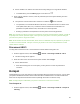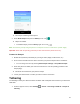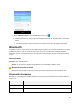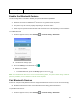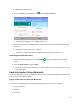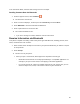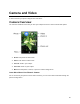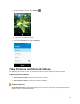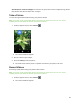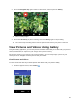User's Guide
50
Wi-Fi is enabled. You will see the names and security settings of in-range Wi-Fi networks.
To disable Wi-Fi, press the OK key again to turn Wi-Fi off .
3. Select a Wi-Fi network to connect, enter the password (if it’s not an open network), and then
select Connect.
Your phone is connected to the Wi-Fi network. You will see ( ) in the status bar.
The password, for a household wireless LAN router, is sometimes found on a sticker on the
router (WEP, WPA, KEY, etc.). Contact the router manufacturer for information. For
password for a public wireless LAN, check with user's service provider.
Entering a password is not required if an access point is not security protected.
Note: The next time your phone connects to a previously accessed secured wireless network, you will not
be prompted to enter the password again, unless you reset your phone to its factory default settings or
you instruct the phone to forget the network.
Note: Wi-Fi networks are self-discoverable, which means no additional steps are required for your phone
to connect to a Wi-Fi network. It may be necessary to provide a user name and password for certain
closed wireless networks.
Disconnect Wi-Fi
You may wish to disconnect from a connected Wi-Fi network without turning Wi-Fi off.
1. From the apps list screen, select Settings > Device > Data usage and Wi-Fi > Wi-Fi.
The Wi-Fi settings menu appears.
2. Select the name of the connected access point and then select Forget.
Wi-Fi is disconnected.
After disconnecting from an access point, you may need to re-enter the password to
reconnect.
Hotspot
Hotspot allows you to turn your phone into a Wi-Fi hotspot. When this feature is turned on, you can share
your phone's mobile data services via Wi-Fi with other Wi-Fi enabled devices. The feature works best
when used in conjunction with 4G data services (although 3G service can also be used).
Note: Turning hotspot on will disable your phone's connection to other Wi-Fi networks.
Turn hotspot on
1. From the apps list screen, select Settings > Device > Data usage and Wi-Fi > Hotspot &
tethering.