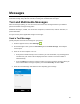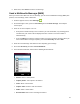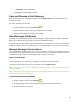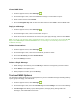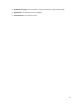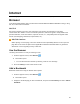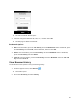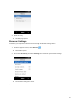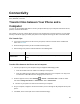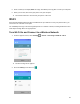User's Guide
42
Slideshow. Attach a slideshow.
7. Select Send to send the MMS message.
Save and Resume a Draft Message
While composing a text or multimedia message, press the Right soft key to automatically save your
message as a draft.
To resume composing the message:
1. From the apps list screen, select Messages .
2. On the Messages screen, select the message to resume editing it.
3. When you finish editing the message, select Send.
New Messages Notification
Depending on your notification settings, the phone will play a ringtone, vibrate, or display the message
briefly in the status bar when you receive a new text or multimedia message.
A new message icon also appears in the notifications area of the status bar to notify you of a new text or
multimedia message. When you unfold the phone, a pop-up will display to notify you the new message.
Manage Message Conversations
Text and multimedia messages that are sent to and received from a contact (or a number) are grouped
into conversations or message threads in the Messages screen. Text or MMS conversations let you see
exchanged messages (similar to a chat program) with a contact on the screen.
Read a Text Message
On the Messages screen, select the text message or conversation to open and read it.
To return to the Messages screen from a conversation, press the Right soft key.
Note: If a message contains a link to a Web page, select the message and then select the link to open it
in the Web browser.
Note: If a message contains a phone number, select the message and then select the phone number to
dial the number or add it to your contacts.
View a Multimedia Message (MMS)
1. From the apps list screen, select Messages .
2. On the Messages screen, select a multimedia message or conversation to open it.
3. Select the attachment to open it.