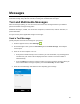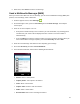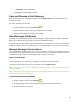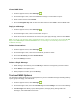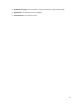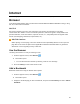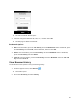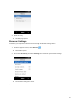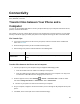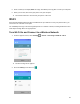User's Guide
41
5. When done, select Send to send the text message.
Send a Multimedia Message (MMS)
When you need to add a little more to a text message, you can send a multimedia message (MMS) with
pictures, voice recordings, audio or video files.
1. From the apps list screen, select Messages .
2. On the Messages screen, press the Left soft key and select New message. The Compose
screen opens.
3. Fill in one or more recipients. You can:
Enter phone numbers directly in the To field. As you enter information, any matching phone
numbers from your contacts list are displayed. Select a match to enter that number or
address directly.
Press the OK key to select the contacts to whom you want to send the message. When you
have selected all the message recipients, press the Left soft key and select Add.
4. Select the “Send message” field and then start composing your message.
5. Press the Left soft key and select Insert attachment.
6. In the Attachment window, select from the following file attachments:
Picture. Attach a stored picture.
Capture picture. Take a picture and attach it.
Video. Attach a stored video.
Capture video. Record a video and attach it.
Audio. Attach a stored audio.
Record audio. Make a voice recording and attach it.