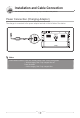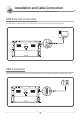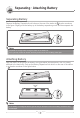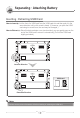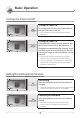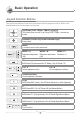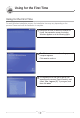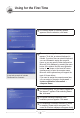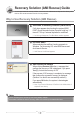Mob ile I n Device net ter X70 EX Installation and Cable Connection The connections of external devices may vary in accordance with products. Power Connection (Charging Adaptor) The charger is connected to the power adapter terminal on the left side of the station. Notice Power Status Indicator: Power Off / Standby Mode / Max.
Mob ile I n EX Device net ter X70 Installation and Cable Connection The connections of external devices may vary in accordance with products. USB Data Link Connection A USB cable is connected to the USB Data Link port on the right side of the station. USB Connection This is used for the connection of external devices, such as digital camera, external HDD, etc.
Mob ile I n Device net ter X70 Separating · Attaching Battery EX Separating Battery Depress the Battery Separation/Lock button on the rear of the station in direction as shown in the figure. Slightly push the battery up in the battery separation groove and then separate the battery. Notice Separate the charger after turning the power of the station off. If not, you may receive an electric shock by a short circuit in the battery power part.
Mob ile I n Device net ter X70 Separating · Attaching Battery EX Inserting · Extracting USIM Card How to Insert How to Extract : Let the front of a USIM card face the USIM card slot and then push it in the arrow direction until a click sound is heard. (If, however, you push the USIM card using too much force, the card may be damaged.) : Since this device adopts a one-touch method, you may gently press on the end of the USIM card to extract it automatically.
Mob ile I n Device net ter X70 Basic Operation EX Turning the Power On/Off Turning the Power On To turn the power on, move the Power button on the top of the station to the left. ZZ The LCD screen turns on and the main screen is displayed. Turning the Power Off If Windows OS is running, turn the power off with the Turn the Power menu on the Start menu.
Mob ile I n Device net ter X70 Basic Operation EX Jog and Function Buttons The Jog key has different functions in accordance with the program functions. Refer to the detailed manual for the description of functions. Up↑/Down↓/Left←/Right→ Move ( / / / ) This is the button to move in Up↑/Down↓/Left←/Right→ direction on screen. Selection (Center Key of the Direction Keys) Enter button MENU It is used to move to the main menu.
Mob ile I n Device net ter X70 Basic Operation EX Running Virtual Keyboard Running the Virtual Keyboard Press the vilivSoftKeyboad icon on the screen. (You maypress the of the device to run the virtual keyboard.) Hiding the Virtual Keyboard If you press the Hide icon on the virtual keyboard, the keyboard is converted into the icon. ZZ (To return to the original status, press the icon again.) Exiting the Virtual Keyboard. Press the Virtual Keyboard button on the device to exit the Virtual Keyboard.
Mob ile I n Device net ter X70 Using for the First Time EX Using for the First Time For each Windows installation process, the installation time may vary depending on the process. Please wait until the installation is complete. 1 Along with the start of Microsoft Windows XP Home, the preparation screen for starting Windows appears as in the following figure. 2 The Windows start screen for setting up computer appears. Click next to continue.
Mob ile I n Device net ter X70 Using for the First Time EX 4 The screen related to automatic update appears. After the selection, click next. 5 The screen to assign the computer name appears. To do this, an external keyboard is needed.
Mob ile I n Device net ter X70 EX Recovery Solution (AMI Rescue) Guide As an image-based OS recovery solution, it recovers to the initial status of shipment from factory when HDD of user cannot be booted from OS or it has problems. Way to Use Recovery Solution (AMI Rescue) 1 Execution of Recovery Solution (AMI Rescue) If viliv logo appears when booting the system (BIOS POST), press the select button of product’s jog key 1-2 times or F10 key if external keyboard is connected.
Mob ile I n Device net ter X70 EX Specifications The specifications below may be changed for enhancement of product performance without prior notice. General Specifications Product Name X70 EX CPU & Chipset Intel® AtomTM 1.2(Z515) / 1.33(Z520) GHz + SCH US15W LCD 7-type WSVGA(1024 x 600) / Touch panel RAM 1GB Storage SSD 16GB / 32GB / 64GB / 128GB WWAN(Optional) WCDMA( HSDPA) LAN IEEE 802.11b/g Bluetooth Bluetooth Ver2.