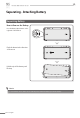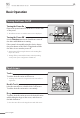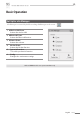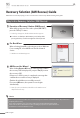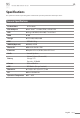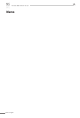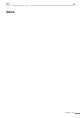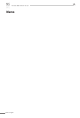User's Manual
English
20
N5
Premium
N5
Premium
Recovery Solution (AMI Rescue) Guide
When OS does not work properly, you can recover the device to the factory default following to this guide.
Execution of Recovery Solution (AMI Rescue)
When viliv logo appears to boot the system (BIOS POST),
press the F10 key 1-2 times.
As the logo disappears, Pre-Boot Menu window appears. Z
◆ In order to use F10 key in N5 Premium, press F10 key while
pressing the Fn key on the lower right side of the keyboard.
Pre-Boot Menu
When selecting Normal Boot, booting proceeds to Windows.
For recovering OS, select AMI Rescue and click Launch
Service.
AMI Rescue Lite-Wizard appears. Z
AMI Rescue Lite-Wizard
When clicking Restore OS button, a message that conrms
the recovery of OS is displayed. If you press Yes (Y), it starts
the recovery of OS.
If the process of OS recovery is completed, a message that
conrms the successful recovery is displayed.
(Partition 0 on disk 0 was successfully restored.)
If you press OK button, the system is booted again
automatically.
Now, if you boot to Windows, OS will be in the initial status of Z
shipment from factory.
The recovery solution should not be used on battery power. Please connect the unit to AC power before
beginning the recovery.
Since data is deleted in case of recovery, make sure to back up the data beforehand.
Please wait for 20 sec when black screen is showing to prepare boot up the Windows 7.
It will take more time for Windows 7 users.
Notice
Way to Use Recovery Solution (AMI Rescue)
2
3
1