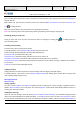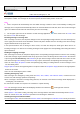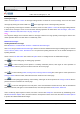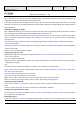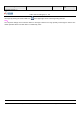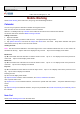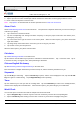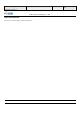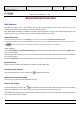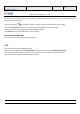User's Manual
Product Marketing
OMEGA-1 User Manual
2006-07-18 Page 46, 53 Pages
Total
上海禹华通信技术有限公司
YuHua TelTech (Shanghai) Co., Ltd.
YuHua Teltech
All rights are reserved. Reproduction in whole or in parts is prohibited without the written consent of the copyright owner.
Mobile Working
Select Mobile working in the main menu, and you go into the following interfaces.
Calendar
You can use your phone’s calendar to schedule and organize events.
Note: You must set the correct time and date to use the calendar.
Shortcut:In standby mode, tap Calendar on the bottom of the main screen to activate the calendar.
Go into the main menu and select Mobile working>Calendar.
Adding a new event
1. Open the Calendar.
2. Tap the day to which you want to add an event. Your phone lists the day’s events.
3. Tap Options>New Event and enter the Subject and Detail of the new event. Setup alarm reminder and repeat
alarm manner, then tap “OK” to save the event and exit.
Viewing an event
Note:The three-cornered indicator in the bottom right corner of the Calendar indicates that one or more events are
scheduled for the day. Tap the date box to display the day’s events. Tap an event to display event details.
Month view
Tap M in the bottom left of the date box to view the month’s events. Tap Å or Æ to display events of the previous or
next month. Tap an event to display event details.
Week view
Tap W in the bottom left of the date box to view the week’s events. Tap Å or Æ to display events of the previous or
next week. Tap an event to display event details.
Day view
Tap D in the bottom left of the date box to view the day’s events. Tap Å or Æ to display events of the previous or next
day. Tap an event to display event details.
Deleting an event
Tap the event to display event details.
Tap Options>Delete to delete, under instructions, the Current, Outdated or All events.
View a specific date’s event
Tap Options>Go to in the Calendar interface, and enter the specific date and confirm. Your phone will list that day’s
events.
Setup
Tap Options>Setup in the Calendar interface, and you can personalize the Default view, Weekly start and Daily start of
the Calendar.
Note Pad
Select Mobile Working>Note Pad in the main menu.