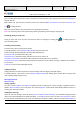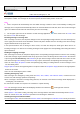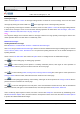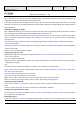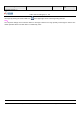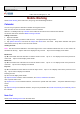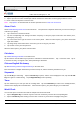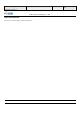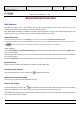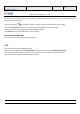User's Manual
Product Marketing
OMEGA-1 User Manual
2006-07-18 Page 42, 53 Pages
Total
上海禹华通信技术有限公司
YuHua TelTech (Shanghai) Co., Ltd.
YuHua Teltech
All rights are reserved. Reproduction in whole or in parts is prohibited without the written consent of the copyright owner.
the interface by handwriting pen or select Phonebook in Options menu, and then send the message after selecting the
stored phone number. The message can be sent to up to 10 selected contact persons at one time.
Note:
1. User’s cell phone will automatically store the edited message contents if users exit accidentally in editing new
message; User’s cell phone will automatically retrieve the contents edited at the last time, when users create messages
again. The edited contents will not be stored if they are sent successfully.。
2. On the upper right corner of the interface of short message application,
is the shortcut icon of Create. Click
this icon to Create short messages.
Receiving messages / message alert
After a message is received, the cell phone will pop out the corresponding message alert box, the short message icon
on the upper part of the main screen will twinkle. And the cell phone will alert the user according to the short message
ring and vibration mode set up by the user.
In the special interfaces such as during an active call etc, the short alert beep tone will be given when there is an
incoming message; The alert box for incoming messages will be popped out correspondingly after exiting this kind of
special interfaces.
Reading and replying messages
After a message is received, the cell phone will pop out the corresponding message alert box to alert the user according
to the short message ring and vibration mode set up by the user. Users can directly select to click Read in the alert box
or press keypad Left Selection Key and Confirm key to open short message contents and read them. Users can also
enter short message Inbox clicking or click Confirm key to open and read the corresponding short message entries.
Users can select Reply in Options to make corresponding reply editing in reading interface of short messages; Users
can also directly select
Reply in Options in short message listing status. The phone number of Recipient in Reply interface is the original phone
number of the sender.
Users can edit and modify the phone number.
Checking messages by sorts
Short messages are managed by sorting them into Inbox, Sent, Outbox, and Collection Folder, to which users can
execute read, edit and reply operations respectively.
When a message is selected in message listing interface, the contents of the selected message will be displayed in a
scrolling way. The sender and
the contents are scrolled as a sequence for convenience of quick checking.
Note: The messages stored in SIM card will display the little icon of SIM card
at the right side of the list.
Checking messages in Outbox
Select Options > Store when creating a message or the message failed to send will be automatically stored in Drafts.
Users can execute Read, Edit, and Delete operation for the messages in Drafts box.
Checking messages in Collection Folder
The messages in Inbox can be transferred to Restore Folder. The messages in Collection Folder can only be stored in