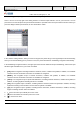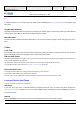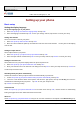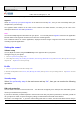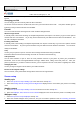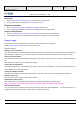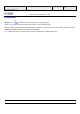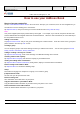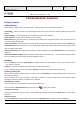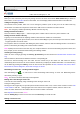User's Manual
Product Marketing
OMEGA-1 User Manual
2006-07-18 Page 33, 53 Pages
Total
上海禹华通信技术有限公司
YuHua TelTech (Shanghai) Co., Ltd.
YuHua Teltech
All rights are reserved. Reproduction in whole or in parts is prohibited without the written consent of the copyright owner.
Setting up your phone
Basic setup
Setting the display language
Set up the language type of your phone:
1. Select Set up>Set up Your Phone>Language Setup and tap “OK”.
2. Select the language needed and tap “OK” to store your change and exit; tap “Return” to cancel your setup.
Setting date and time
Set the current time or date of your phone.
1. Select Set up>Set up Date and Time and tap “OK”.
2. Move the cursor to different options up and down and enter the correct time and date. You may also set the display
order of date.
Setting the input method
Set the input method of your phone.
1. Select Set up>Set up your phone>Set up input method and tap “OK”.
2. Select the input method needed and tap “OK” to save your setup and exit; tap “Return” to cancel your setup.
Setting the welcome note
Set the welcome note your phone displays when the phone is powered on.
1. Select Set up>Set up your phone>Welcome note and tap “OK”.
2. Enter your welcome note in the welcome note dialog box and tap “OK” to store your setup and exit; tap “Cancel” to
exit the setup of welcome note.
Switching on/off your phone automatically
Activate this function to allow your phone switch on/off automatically at preset time.
1. Select Set up>Set up your phone>Switch on/off your phone automatically and tap “OK”.
2. Move the cursor between switch on/off options and select the right option, then tap the OK Key and enter the
needed time for switching on/off your phone. Tap “OK” to save your setup and exit.
Tap “Return” to cancel your setup.
Automatic lock
Select Set up>Set up your phone>Automatic lock in the main menu and tap “OK”, and the function of automatically
locking the keypad and screen will be activated in 30 seconds.
Short cut
Select Set up>Set up your phone>Short cut and you can set some functions to correspond to the Numeric Key (2-9).