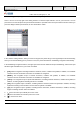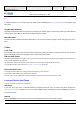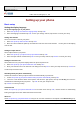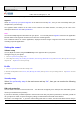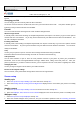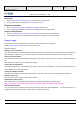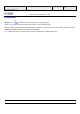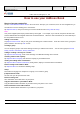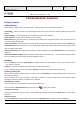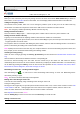User's Manual
Product Marketing
OMEGA-1 User Manual
2006-07-18 Page 31, 53 Pages
Total
上海禹华通信技术有限公司
YuHua TelTech (Shanghai) Co., Ltd.
YuHua Teltech
All rights are reserved. Reproduction in whole or in parts is prohibited without the written consent of the copyright owner.
mode, allowing you to quickly press the number, letter and symbol you want.
There is an icon on the top right of the editing interface to show the input method in use for your reference. You can
press the icon to view all options of input methods and make a quick switch from one input method to another. When you
press the * key to switch input methods, the icon will show the switch.
In the common editing interface, when you touch the keypad, the phone will go to the keypad input mode automatically;
when you use the handwriting pen to press the screen, the phone will switch on handwriting recognition automatically.
In the handwriting recognition interface, the upper part of the interface will show the input handwriting, and the lower part
will show eight small buttons for your choice as follows:
1. [Full]: Widest recognition including all Chinese characters, letters, numbers and symbols; in addition, ten candidate
characters and ten association characters are available for recognition.
2. [Middle]: The recognition scope is Chinese characters, numbers and symbols; in addition, ten candidate
characters and ten association characters are available for recognition.
3. [A/abc]: The recognition scope is capital and small letters, excluding Chinese characters, numbers and symbols; in
addition, an analog keyboard including 26 letters is available.
4. [123]: The recognition scope is numbers, excluding Chinese characters, letters and symbols; in addition, an analog
keyboard consisting of the numbers 0-9 and common symbols is available.
5. [@#]: The recognition scope is symbols, excluding Chinese characters, numbers and letters; in addition, an analog
keypad containing common letters is available.
6. []: Press and then input a blank prior to the cursor.
7. []: Press and delete the character prior to the cursor.
8. [Ó]:Press for line feed.