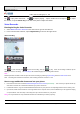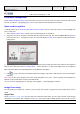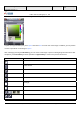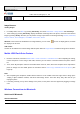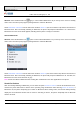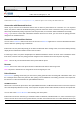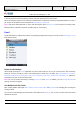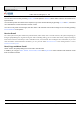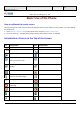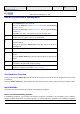User's Manual
Product Marketing
OMEGA-1 User Manual
2006-07-18 Page 26, 53 Pages
Total
上海禹华通信技术有限公司
YuHua TelTech (Shanghai) Co., Ltd.
YuHua Teltech
All rights are reserved. Reproduction in whole or in parts is prohibited without the written consent of the copyright owner.
My Phone’s Visibility
Set Bluetooth to on and My phone’s visibility to Shown to all, and then the phone can be found by other Bluetooth devices.
Connection with Bluetooth Devices
Select any one from the list of Bluetooth devices that are found or paired devices for connection. If it is an unpaired
device, the phone is asked for the Bluetooth pairing passcode. When the owner of the device that you want to connect
with accept the Bluetooth pairing request and enter the passcode, the connection will be established successfully.
Note:If you want to connect with a Bluetooth handsfree device that is found, you must enter the pairing passcode
assigned to the handsfree device.
Connection with Handsfree Devices
You can select Handsfree devices from the list of the menu in Bluetooth application to search for Bluetooth handsfree
devices within the operating range of Bluetooth.
If Bluetooth is off, the phone will prompt you to switch on Bluetooth. When starting search, the interface will dynamically
display the list of Bluetooth handsfree devices that are found.
If searching no device, the phone will prompt that no Bluetooth handsfree devices are found. Select a handsfree device
from the list, and then enter the pairing passcode assigned to the handsfree device into the phone for pairing.
Note: There is only one default handsfree device paired with the phone.
Rename
Rename refers to the name of the phone shown on other Bluetooth devices after being found.
Note: The phone’s default name is omega which can be changed by the user.
Paired Devices
Paired Devices (binding) means that you must enter a pairing passcode after connecting with a Bluetooth device, and
the counterpart must confirm the passcode; then, pairing can be established successfully; passcode is not required for
file transfers or connections between the paired Bluetooth devices.
Send/Receive Files
When a file is sent from the phone to the other paired Bluetooth device, the Bluetooth device that receives the request to
send a file will prompt whether to accept. If the request is accepted, the file transfer will start; if refused, the request fails.
You can also select Send via Bluetooth after selecting a file in the phone.
If Bluetooth has not been activated, you should first switch on Bluetooth; after Bluetooth is on, select a device that you
want to send the file to from the list of paired devices, and then the transfer will start. If no other Bluetooth device has