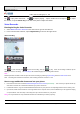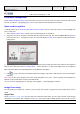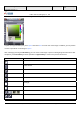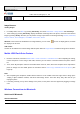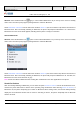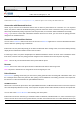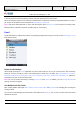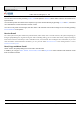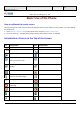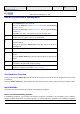User's Manual
Product Marketing
OMEGA-1 User Manual
2006-07-18 Page 24, 53 Pages
Total
上海禹华通信技术有限公司
YuHua TelTech (Shanghai) Co., Ltd.
YuHua Teltech
All rights are reserved. Reproduction in whole or in parts is prohibited without the written consent of the copyright owner.
Text
Image Browser
Viewing images
1. In standby mode, enter Menu by pressing left soft key, and select Multimedia > Image Browser with arrow keys.
2. After entering by pressing left soft key, display thumbnails of all image files in the phone, and zoom in the selected
image by pressing OK key. And then you can perform a range of operations on the image including Rename, Slideshow,
Zoom in and out, Set as wallpaper, Send MMS, Add a frame, Delete.
Shortcut: In the interface of thumbnails in the image browser, you can select
, the icon of display options, to switch
the display to the list view.
Add a frame
A frame can be added to the selected image with the option button in Image Browser to make the image more attractive.
Mobile USB Flash Drive Feature
1. Enter the main menu, and select Mobile Office > Data Connection > USB Flash Drive. After completing the setting,
connect the phone to a PC using a data cable, and then you can start the connection between the phone and the
PC.
2. Then, select “My Computer” and then “Removable Disk” on the PC, when, files in the computer can be copied to the
phone or storage card. For details, please see the above section: How to copy multimedia files to the phone. (See
Page 19).
Note:
1. After completing the completion, double-click the USB icon on the toolbar at the lower right corner to bring up the
“Unplug or Eject Hardware” window, and select USB storage device. Then click “Stop”. Only after that can you
unplug the phone.
2. If removing it directly, it may cause damage to the phone, as the phone does not support hot-plugging of storage
card.
Wireless Connection via Bluetooth
Switch on/off Bluetooth
Switch on Bluetooth