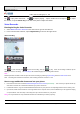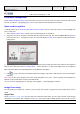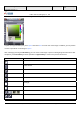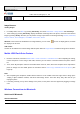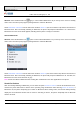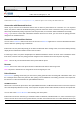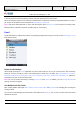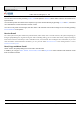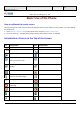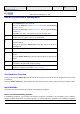User's Manual
Product Marketing
OMEGA-1 User Manual
2006-07-18 Page 21, 53 Pages
Total
上海禹华通信技术有限公司
YuHua TelTech (Shanghai) Co., Ltd.
YuHua Teltech
All rights are reserved. Reproduction in whole or in parts is prohibited without the written consent of the copyright owner.
Tap to play video documents. Tap to stop the playing. Tap the volume bar on the right of to adjust
the volume, or tap the Volume Key on the side of the phone to adjust the volume.
Voice Recorder
Entering/exiting the Voice Recorder
1. Select Multimedia>Voice Recorder in the main menu to go into Voice Record.
2. In the Voice Recorder interface, tap the Right Soft Key to return to the upper menu.
Voice recording
Tap to start recording, tap to pause the recording, then tap to play. When the recording is finished, tap the
OK Key to store the recording. The Audio Player will automatically play the recording when finished.
Note:
Related operations could be carried out upon the current recording by selecting My Recording under the Media Folder menu.
Note: Recording time is limited to 60 minutes, and recording document is stored as *.amr.
How to copy multimedia documents into your phone
1. Enter into the main menu and select Mobile Working>Data Communication>(Flash Disk). Then connect your phone with PC by
data cable to activate the communication between your phone and the PC.
2. In Windows interface, copy the needed multimedia documents into your phone or corresponding directions of the memory card.
3. Upon finish, double click the USB icon on the right bottom of the computer screen, select USB Memory in the appeared “Unplug
or eject hardware” and click “Stop” to exit safely, then tap to exit the interface on your phone.
Note:You may download as many multimedia documents as allowed by the memory capacity.