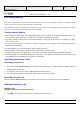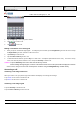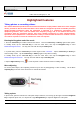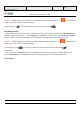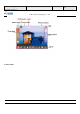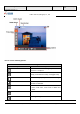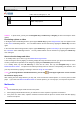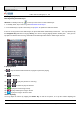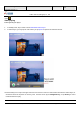User's Manual
Product Marketing
OMEGA-1 User Manual
2006-07-18 Page 14, 53 Pages
Total
上海禹华通信技术有限公司
YuHua TelTech (Shanghai) Co., Ltd.
YuHua Teltech
All rights are reserved. Reproduction in whole or in parts is prohibited without the written consent of the copyright owner.
Highlighted Features
Taking photos or recording videos
The camera within this product have been tested and found to comply with the limits for a Class A digital
device, pursuant to Part 15 of the FCC Rules. These limits are designed to provide reasonable protection
against harmful interference when the equipment is operated in a commercial environment. This
equipment generates, uses, and can radiate radio frequency energy and, if not installed and used in
accordance with the instruction manual, may cause harmful interference to radio communications.
Operation of this equipment in a residential area is likely to cause harmful interference in which case the
user will be required to correct the interference at his own expense.
Entering/exiting photo and video mode
1. Press the Camera Key for a while to activate the camera. Press the Camera Key or OK Key again to take a photo.
In standby mode, tap the Left Soft Key to enter the main menu, then tap the Navigation Key to select
Multimedia>Digital Camera. You may also enter with the help of Auxiliary Pen.
2. In photo mode, press the Camera Key for a while again to enter camcorder. Tap the Camera Key or OK Key to
start recording a video. Tap the Camera Key or OK Key again to stop video recording.
In standby mode, tap the Left Soft Key to enter the main menu, then tap the Navigation Key to select
Multimedia>Digital Camcorder. You may also enter with the help of Auxiliary Pen.
3. Tap the Right Soft Key or tap
to exit the photo or video mode and return to standby mode.
Micro adjusting
For nearer photo subject, micro adjusting function may be used in photographing or video recording. Lift the Micro
Adjusting Key on left side of the camera lens to activate this function.
Taking a photo
In photo mode, point the camera lens at the photo subject and then, if necessary, tap the upper and down Navigation
Key to adjust the photo size, or to tap the left or right Navigation Key to adjust the brightness of the photo.