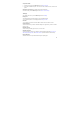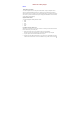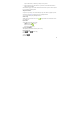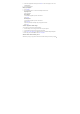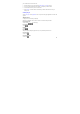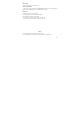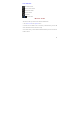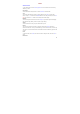User's Manual
80
View picture details
1. In full-screen view, press the Menu key and select More > Details.
2. The picture details window opens. You can see the title, resolution, file size, and date of the
picture.
Show picture on maps(pictures should include location information)
In full-screen view, press the Menu key and select More > Show on maps
Settings
In the Gallery main screen, press the Menu key and select Settings.
Display size
The individual pictures and videos display in a grid in thumbnail format.
You can select the picture or video display sizes from Large or Small.
Sort order
You can select to sort pictures and videos with the newest one first or newest one last.
Confirm deletions
Select this check box if you want a confirmation dialog box to appear after you select to delete a
picture or video.
Slideshow interval
Select how long each slide plays: two, three, or four seconds.
Slideshow transition
Select the transition you want to use between each slide during the slideshow: Fade in & out,
Slide left-right, Slide up-down, and Random selection (uses all transitions in random order).
Repeat slideshow
Select this check box to repeat the slideshow until you explicitly stop it.