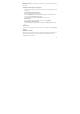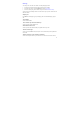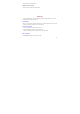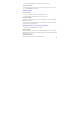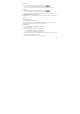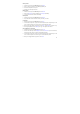User's Manual
78
Zoom in
1. Touch the screen to open the zoom-in and zoom-out controls .
2. Touch the + control to zoom in. With each touch you zoom in closer.
3. Or put your two fingers on the screen, then drag your fingers in opposite direction.
Zoom out
1. Touch the screen to open the zoom-in and zoom-out controls .
2. Touch the – control to zoom out. With each touch you zoom out further.
3. Or put your two fingers on the screen, then drag your fingers in the same direction.
Scroll through pictures in full-screen view
Touch the screen to reveal the left and right arrows, then touch an arrow to go to the previous or
next picture.
Picture options
You can do the following while in Gallery.
Note: In all the instructions below, you can touch & hold a picture to open the context menu to
access all actions, rather than open the picture in full-screen view.
Play slideshow
1. In all-picture view, press the Menu key and select Slideshow.
2. Your slideshow begins.
3. To stop the slideshow you can do one of the following:
• Press the Back key - Takes you to thumbnail view.
• Touch the screen - Shows picture in full-screen view.
4. To begin the slideshow again, press the Menu key and select Slideshow. If you stopped the
slideshow, it will resume where you left off.
Select one picture and enter it, then you can view it in full-screen.