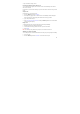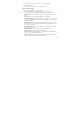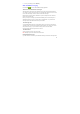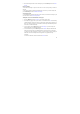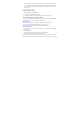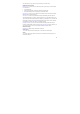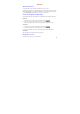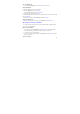User's Manual
53
and body will be downloaded. To view your message, select the “play” button.
If you are downloading only the headers, then you must first select the Download button to
retrieve the message body. If you are concerned about the size of your data downloads, you can
check the message size before you download.
Once the message has be downloaded, select the “play” button to view the message.
From a message read view, you can do the following:
Reply to a message
1. Simply start typing your message in the text box at the bottom of the screen to reply to a
message.
2. You can always press the Menu key and select to add a subject or an attachment to convert
it to a multimedia message.
Links in messages
If a message contains a link to a Web page, it will be selectable. To view the Web page in the
Browser, simply select it.
Forward messages
In the message read view, touch & hold the message to open the context menu, then select
Forward to forward it to others.
Delete messages
Your messages will be saved until you explicitly delete them.
1. Delete one message in a thread: With the message thread open in Read view, touch & hold
the individual message you want to delete to open the context menu. Select Delete
message.
2. Delete all messages in a thread: With the message thread open in Read view, press the
Menu key and select Delete thread. You can also delete an entire thread from the message
list by pressing & holding the thread to open the context menu, then selecting Delete thread.