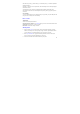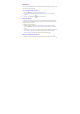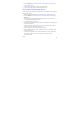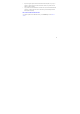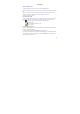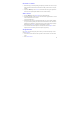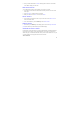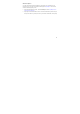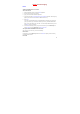User's Manual
46
3. Now your contact will be listed in Favorites and display with a colored star. Their details
screen will also display the colored star.
Edit contact details
You can always make changes to the information you’ve stored for a contact:
1. From Contacts, touch & hold the contact whose information you want to edit. The context
menu opens.
2. Select Edit contact. The Edit contact screen appears.
3. Make your edits, then select Done To cancel, select Revert.
Delete contact
1. From contacts, touch & hold the contact To open context menu. Select Delete contact to
delete the selected contact.
2. Or in contact detail menu, press the Menu key to select Delete contact.
Display contact
1. From contacts, press Menu key to select Display options. Then select Only contacts with
phones,which make only contacts that have phone numbers display.
Communicate with a contact
From Contacts you can quickly call or text a contact’s default number, as displayed below their
name on the screen. However, to view all the information you’ve stored for a contact, and to
initiate other types of communication with that contact, open the Contact details screen. To open
a contact’s details screen, simply select their name from Contacts.
Call a contact