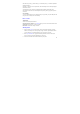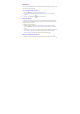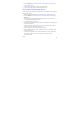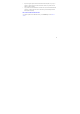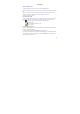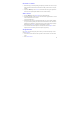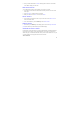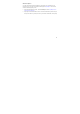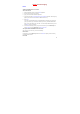User's Manual
45
Search for a contact
1. Browse through your contacts by sliding your fingertip up and down on the screen. A rapid
brush movement in either direction accelerates the scrolling. Touch the screen to stop the
scrolling.
2. Or press the Menu key to select Search in the Contacts main menu, type the keywords in
the text box, then tap the magnifier beside the text box to start searching.
Add a contact
1. Press the Menu key to select New contact in the Contacts main menu.
2. Add all the information you want to store for this contact in the appropriate fields. You must
add some information to save a contact.
To add more fields, select +.
3. Assuming you have a memory card inserted with pictures in it, you can assign a Caller ID
icon to your contact by selecting the caller ID icon beside the name text box. The Pictures
application opens. Navigate to a picture and select it, size the cropper with your fingertips.
When finished, select Save. The picture is associated with your contact.
4. To associate this contact with a ringtone for incoming calls, select the Ringtone. Select a
ringtone, then select OK. When you select a ringtone, it plays briefly.
Assign favorites
Use Favorites as a way to display only those contacts you contact most frequently. To add a
contact to Favorites:
1. From Contacts, touch & hold the contact you want to add to Favorites. The context menu
opens.
2. Select Add to favorites.