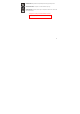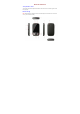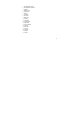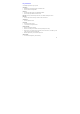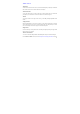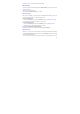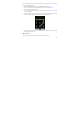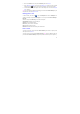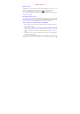User's Manual
14
Touch screen
Selection
To select an item or button on the screen, touch the item directly with your fingertip. You will know
when an item on the screen is selected when its color changes.
Context menus
To open the context menu for an item on the screen, touch & hold the item on the screen with
your fingertip. You must hold for one full second before the context menu appear.
Scroll
To scroll up or down in a list or page on the screen, you can slide your finger up/down on the
screen.
Crop pictures
When creating wallpaper or an icon from a picture, you can control how the picture is cropped.
Touch & hold an edge of the cropper to reveal the sizing arrows, then drag the edge in or out to
size. Touch & drag the center of the cropper to move it with the picture.
Drag items
In some contexts you can drag items on the screen with your fingertip. Moving the cropper frame
within a picture is one example.
Screen orientation
Your screen’s orientation always switches automatically when the phone orientation changes.
Press the Menu the Home screen, then select Settings>Sound & display>Orientation. Unselect