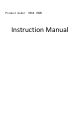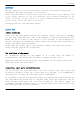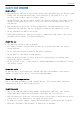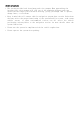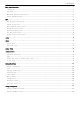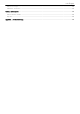Instruction Manual
2
map
map
Factory preset all data, you can update the map data of the required provinces
online.The status of each city map package is: download updates, start updates, pause
updates, and delete.
Map interface description
› When the car leaves the P gear (provided it does not enter the navigation state),
the map enters the cruise state, showing the current road name, logo, scale, speed
limit information, camera information, and hides the search box.Broadcast the road
conditions ahead, electronic eyes, road events.
› Move the map in still, cruise, and navigation mode.
› View mode: 2D north head up, 2D front up, 3D front up.
› Scale scale with the add and subtract buttons.
› Users can switch between day, night, and automatic modes.
› At rest, cruise and navigation, you can choose to turn on or off.
› In the static, cruise and navigation state, you can choose to open the cruise /
navigation broadcast voice or mute.
› Click on the POI name or long press on the map to view the POI details.
Search instructions
› Enter the destination in the search box, and then click Search to display the
search results.
› Search results display: POI name, specific address, distance from the current
location, route planning button, click the route planning button to enter the
route planning interface; click the specific results to enter the POI details page
of the map.
› If the selected search results span the city, enter the city selection page, and
the user selects the city, go to the POI details page.
› Regional retrieval: you can select a nationwide scope, a designated province scope,
and a designated city scope for POI search.
› Keyword query: Retrieves the POI by entering the keywords.
› Peripheral search: take the parking space as the reference point for peripheral
search, such as food, scenic spots, hotels, life, etc.
› Search along the way: search the POI of commonly used classifications on both sides
of the planned road.
› Favorites: The POI saved in the favorites list, including home and company, will
automatically synchronize the latest content in the cloud every time you enter.It
can be single deleted and added by search and map point selection.
› A quick search is also available.
› After you complete the search and view the POI card, or initiate the navigation
requirement through voice, and select a search result, the results are presented
as a search history.Click on Search History to view the details, or click "Go
Here" to begin the navigation.History can be emptied.