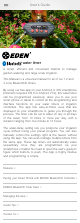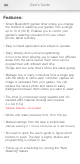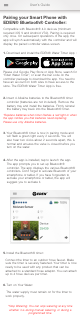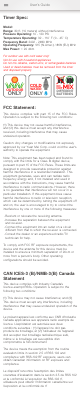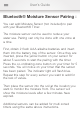User's Guide
Tap or the “device” name on the screen to setup.
You can change the Device profile for device icon,
name and password.
You can name your Bluetooth® timer if you have more
than one. This helps you identify your timers.
Any programming changes can be overridden by any
auhorized user.
You can add more Bluetooth® timer. If you are using
more than one timer controller unit, you can also
replace the unit’s photo and the name to easily
distinguish between them.
Caution: Two people can not connect simultaneously!
Only one user at a time can be connected to the device.
User’s Guide
Edit Device Profile:
Tap “Change Photo” to replace it with a new one from
the phone camera or gallery. Then Tap Confirm or
back to previous settings.
Select photos from Camera, Albums or Pre-set Photo.
Noted: If you select Camera, you will take a photo
from the camera.
To change device name (max. 12 characters), tap
“Change Name” and confirm
Tap Confirm once the desired name is entered for
your device. (12 characters in length)
Tap “Change Password” if you wish to enter a new
password
There is no default password. If you forgot the
password, you will need to reset it. To reset, just
remove the battery case and while you re-insert the
battery case back, hold #1 button until you see the
law battery indicator turns on red, release the #1
button. The unit has been reset.
Other users will have to enter the password if you
have set up one.
Setting up password allow you to protect your
Bluetooth® timer from“Unauthorized users”
Tap “About” to find out more about the device
information such as Firmware version, Bluetooth®
address, etc.