Manual
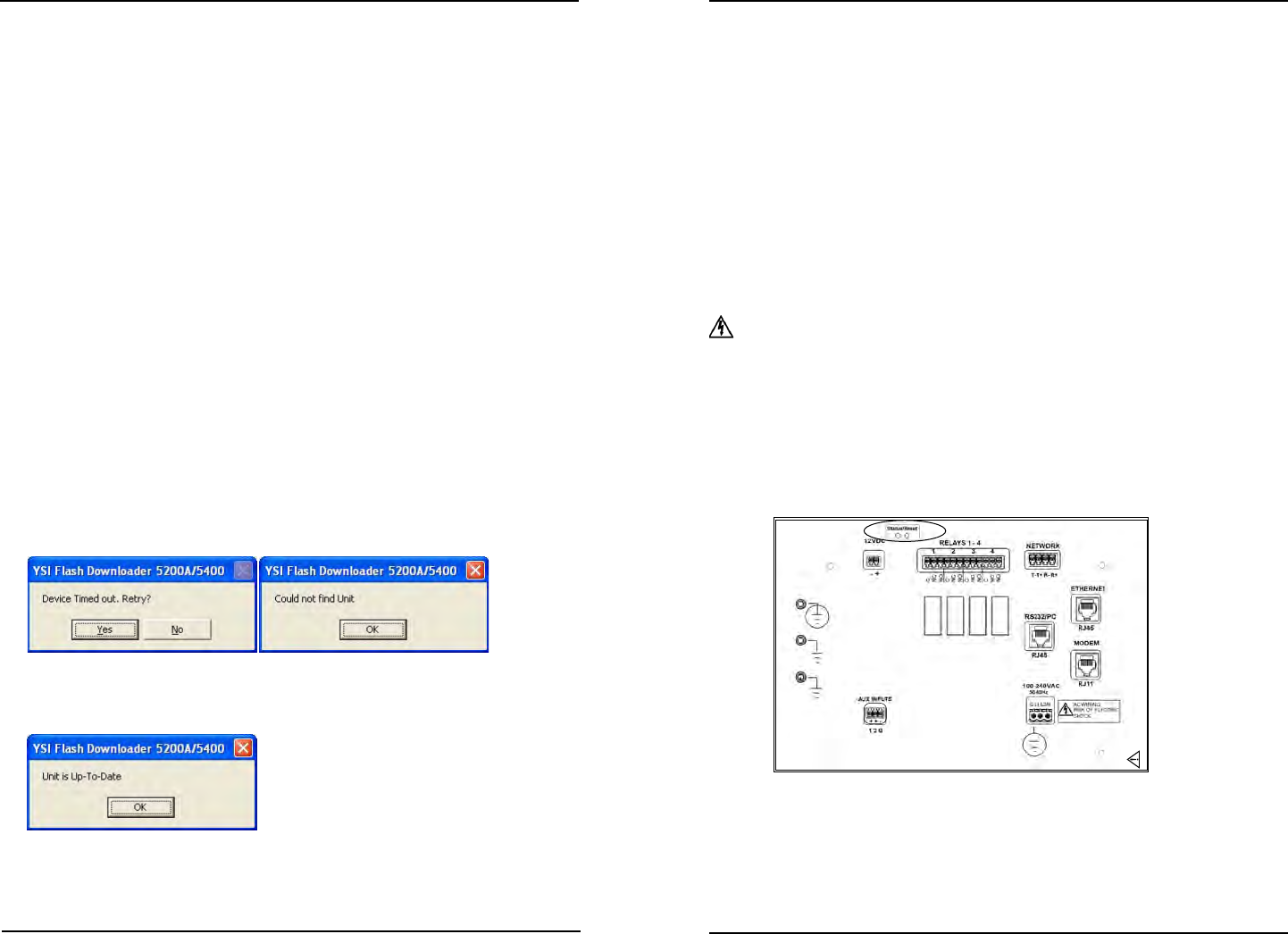
YSI 5X00
123
YSI 5X00
122
Notes:
- During upload, 5X00 systems are placed into Service Hold which de-energizes
any active systems including energized relays. See SVR Hold Menu - page
134 for additional information. No “o” event is created for system relays
that de-energize when 5X00 is placed in downloader. Systems are reset when
power is cycled aer downloader.
- All logs and unit conguration are retained when 5X00 rmware is updated.
- Display board code loads rst, followed by control board code. e display
board screen ickers when display board code is loading. e display stops
ickering when the control board code is loading. e Firmware Updater
progress bar will complete two full scrolls during rmware updating.
- Total download time is approximately nine minutes; eight minutes to up-
load display board rmware and about one minute to upload control board
rmware.
- Autopoll must be shut down when rmware is uploaded to 5X00.
Flash Programmer Updater Messages
e Firmware Updater program may respond with one of the following messages
to indicate that the upload did not occur.
“Timed out” or “Could not nd Unit” messages indicate a communication problem
between PC and 5X00. Reconrm Communication menu conguration, com port
settings, and RS232 connections. (A power cycle may be required to access the
Communications menu.)
“Unit is Up-To-Date” indicates that the 5X00 has most recent rmware and upload
is not necessary.
Conguring the 5X00
Force Downloader
If above steps result in errors and the upload is still unsuccessful, it is possible
that the 5X00 is not in downloader mode. Force the 5X00 into downloader follow-
ing the steps below.
A status LED on the I/O Board must be visible to determine if the 5X00 is in
downloader mode. e status LED ashes about 10 times in 5 seconds when in
downloader mode. When not in downloader mode, the status LED ashes more
quickly about 15 ashes in 5 seconds. e led at the “status/reset” location of the
I/O Board indicates the current status of 5X00 boards.
Directions to Force 5X00 into Downloader
1. WARNING: Disconnect external power to 5X00. (AVERTISSEMENT:
déconnectez l’alimentation externe de l’unité.)
2. Open front panel - page 42.
3. Depress reset button on I/O board (see gure below) and hold down the
enter key on the front panel. Use a paper clip or other sturdy piece of
wire to access the reset button through the I/O metal plate. Ensure that
you are only touching the reset button on the I/O board and the enter
key, then turn power on. e Downloader (bootstrap loader) screen
should appear on the instrument.
Do not connect or disconnect IDC ribbon cable
when 5200A is powered. Serious damage can occur
.
4. Proceed with uploading rmware with Flash Programmer Updater utility.
Repeat steps starting at 8 of Firmware Updater directions.
Conguring the 5X00










